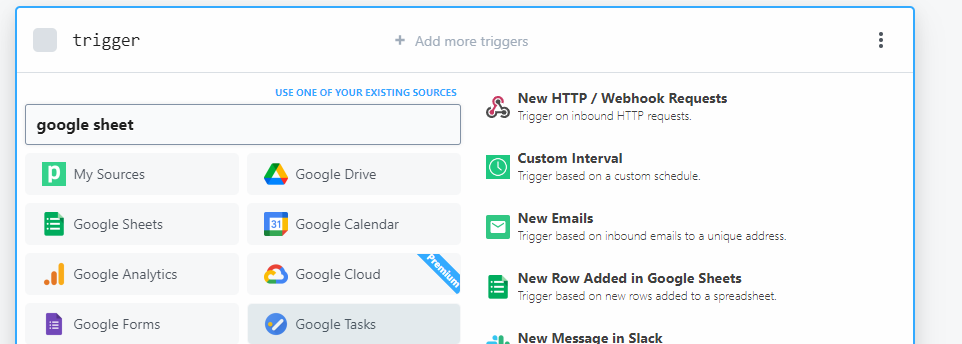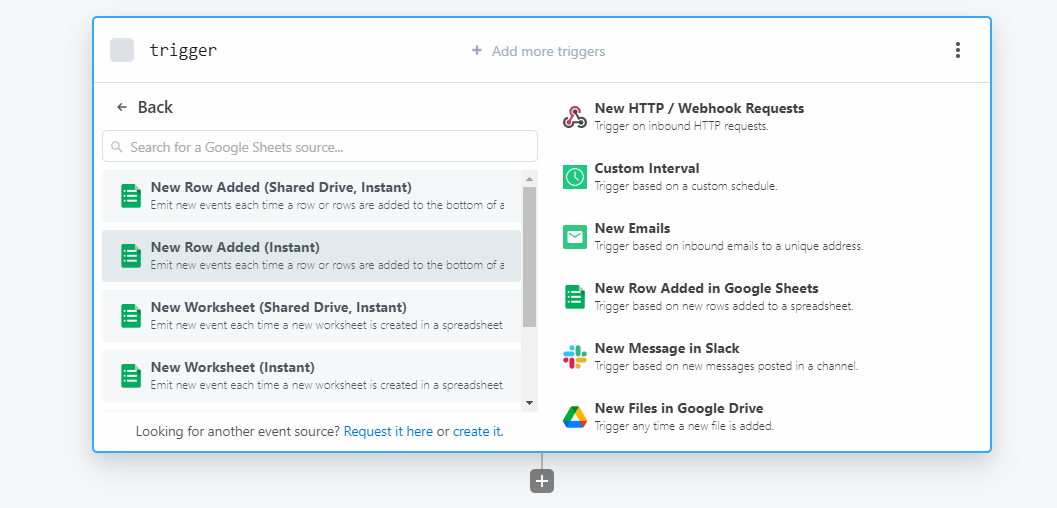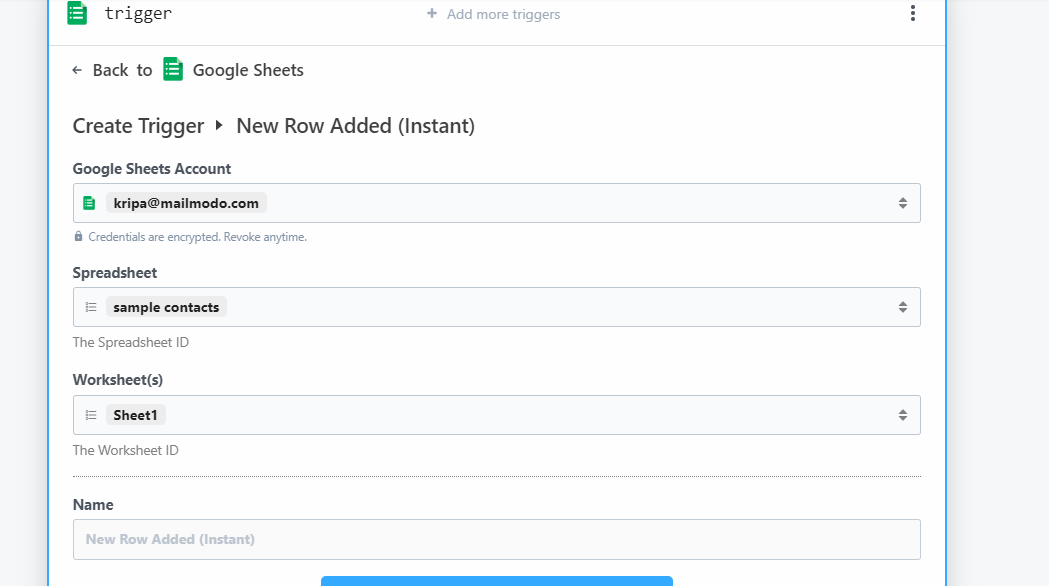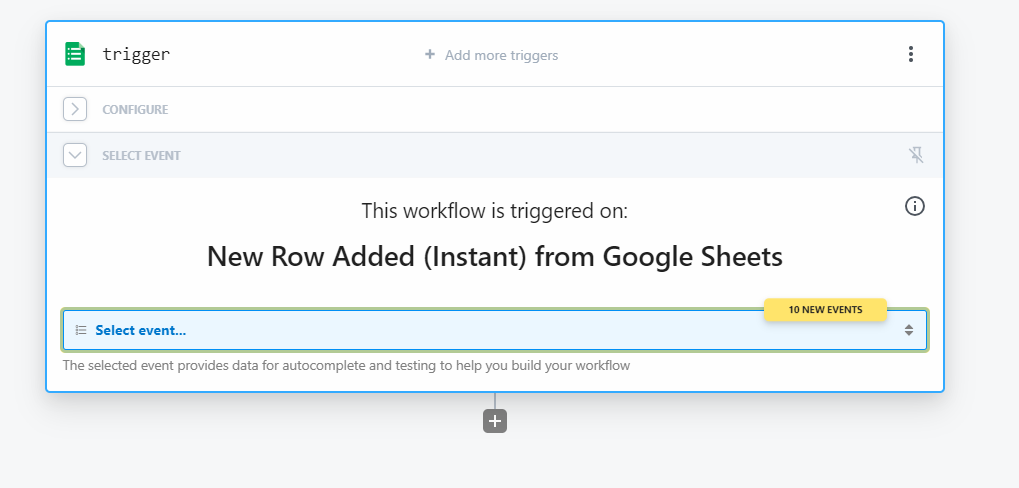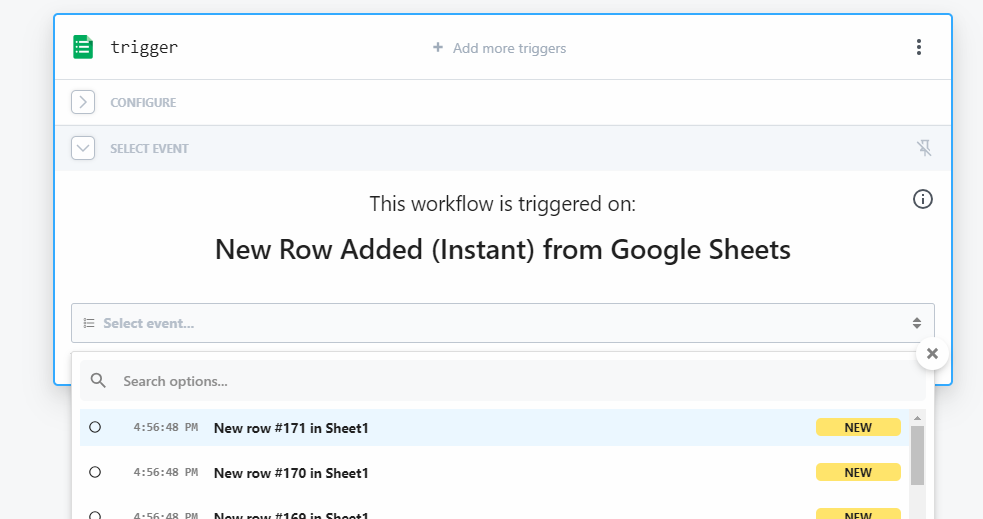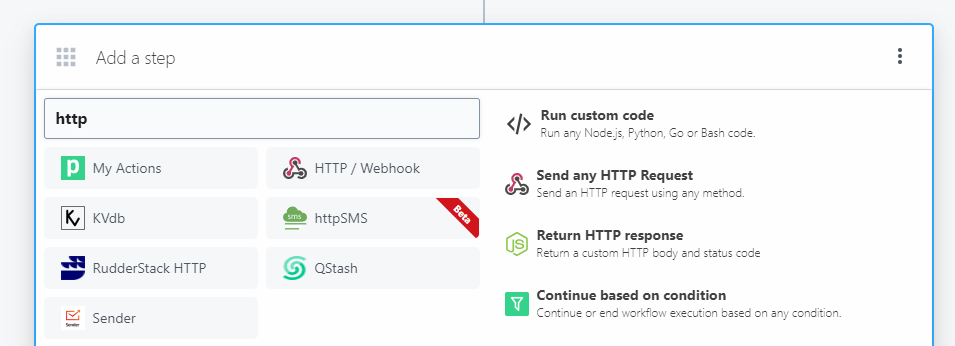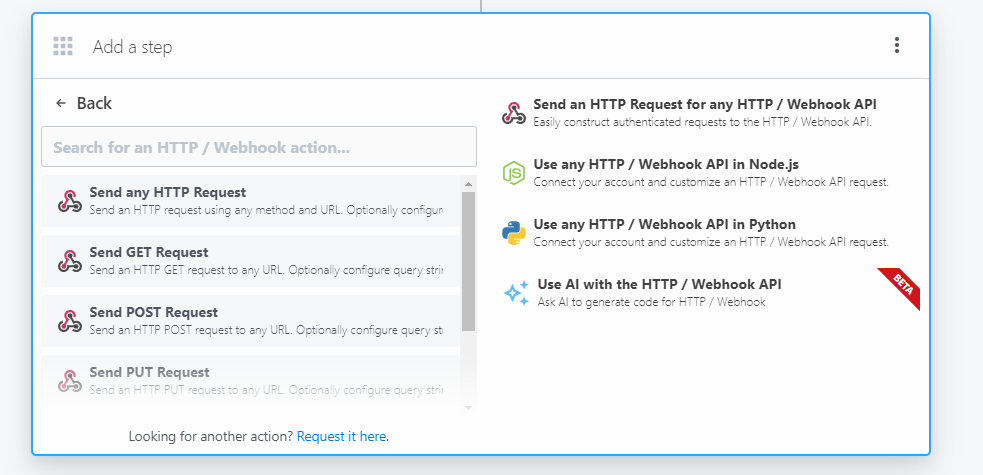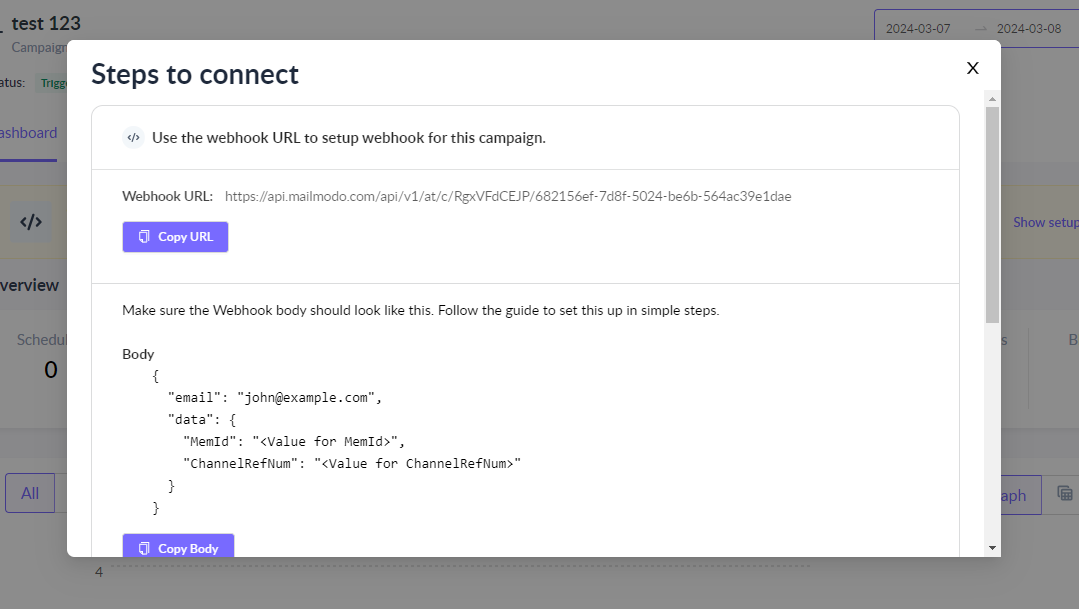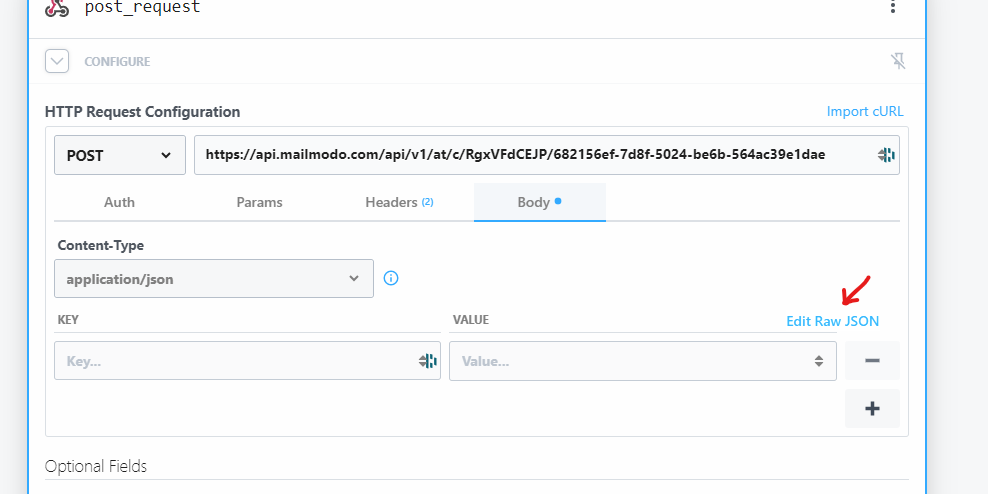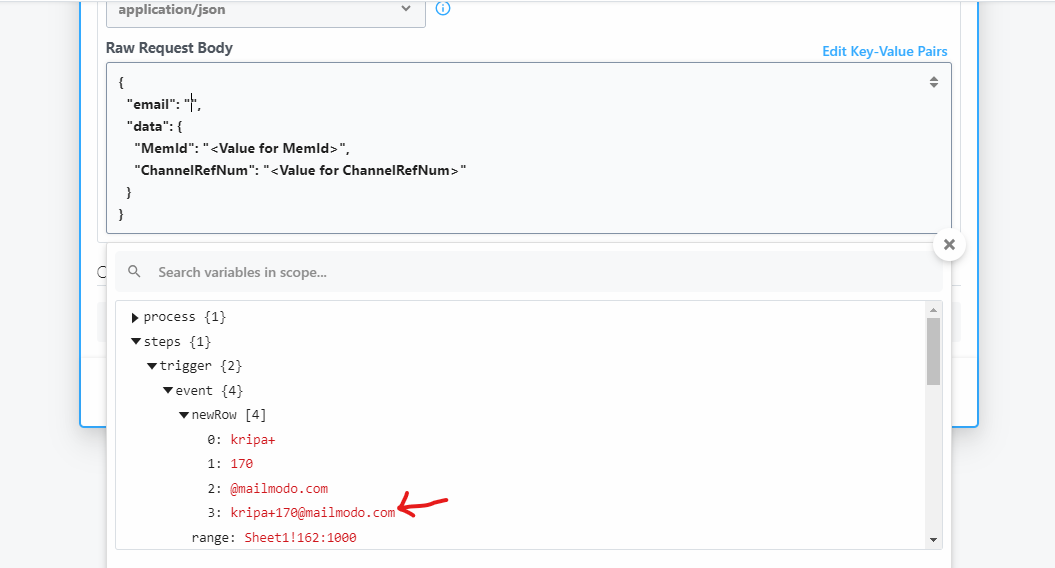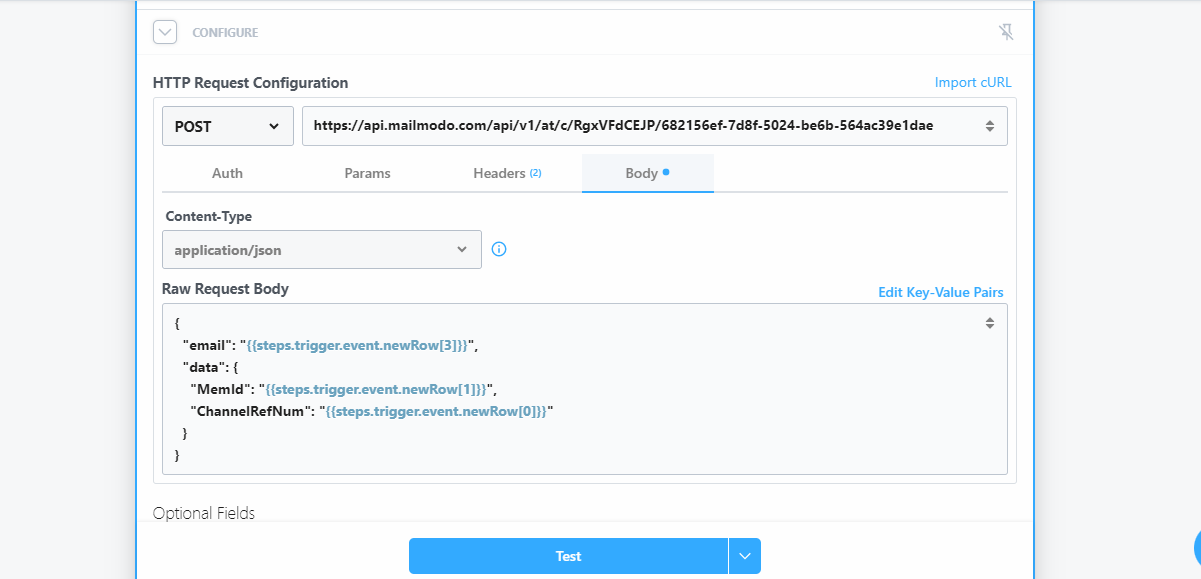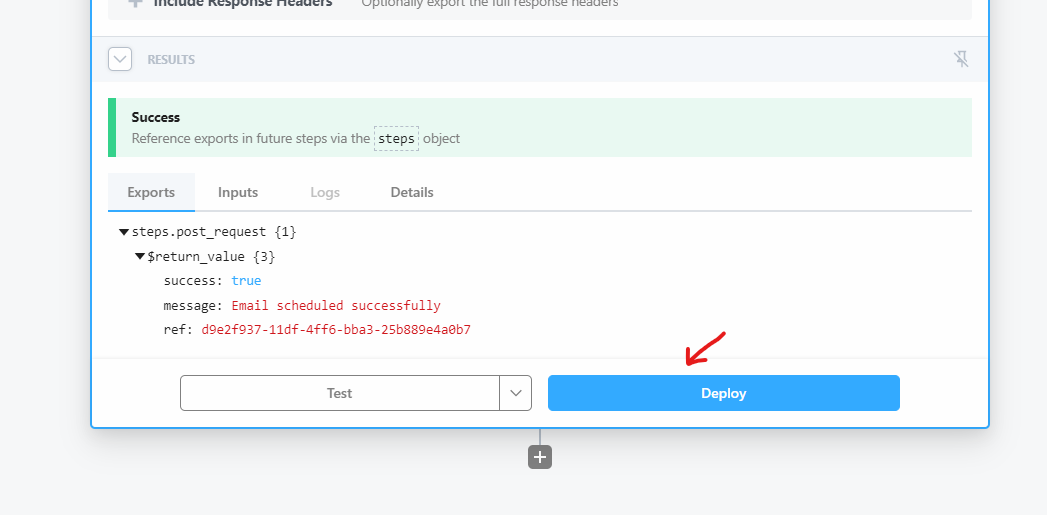Trigger campaigns through Pipedream in Mailmodo (by using Webhook)
Last updated June 10, 2024
To trigger transactional Campaign in Mailmodo through your software stack via Pipedream, follow these
steps:
Prerequisites:-
1. Designed a Webhook triggered Campaign
2. An account on Pipedream
1. Creating a New Workflow to trigger the above campaign in Mailmodo whenever a row in appended in your Google Sheet:
Step 1: On the Pipedream dashboard, click on 'New Workflows'. Select/Create a Project and Name the workflow.
Step 2: Since the trigger event will be addition of a row in your Google Sheets, in the trigger tab, choose Google Sheets
Step 3: In the Trigger Event section, choose New Row Added (Instant).
Step 4: Select the Google Sheets account you want to use. If don’t have an account linked with Pipedream, click on ‘Connect new account’ and choose.
Step 5: Select the Spreadsheet and Worksheet to be used to create the trigger, and click on ‘Create Source’
Step 6: Event section will display all rows in the Workbook as New Events. Select one of the Event and click ’Continue’
2. Add a Step to generate webhook trigger
Step 1: In the App tab, search/click on HTTP/Webhook.
Step 2: select on the ‘Send POST request’ to send webhook trigger
Step 3: Configure the Webhook URL and body (get these details from Mailmodo campaign Trigger tab).
Map the Key with the value from Spreadsheet data:
Step 4: Click ‘Test’ to send a test Campaign on selected email ID. Click ‘Deploy’ to activate the workflow.