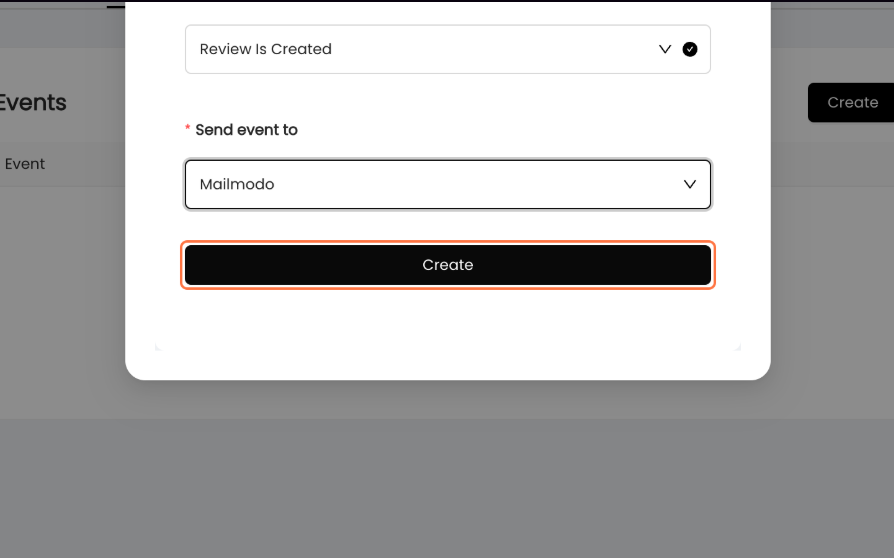How to send data from Nector to Mailmodo
Last updated August 11, 2025
This document explains how to sync data from Nector to Mailmodo. By following the steps outlined below, any new event in Nector will automatically be added to Mailmodo as a contact.
List of events which are supported in Mailmodo: list .
Note: The email field must be filled in. Mailmodo uses the email address as the unique identifier for each contact, and if it’s missing, the contact will not be synced.
Step 1: Go to Nector and click on Integrations
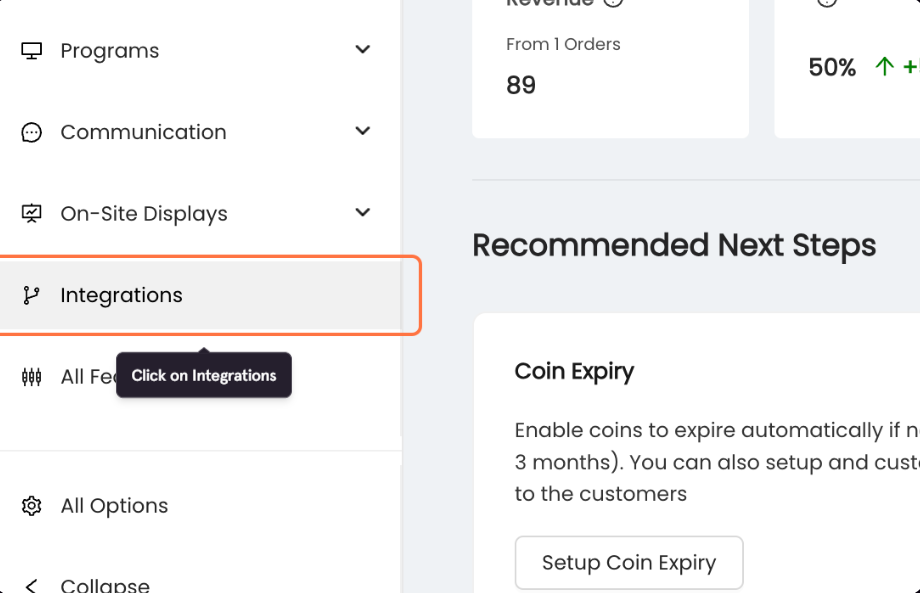
Step 2: Locate Mailmodo, and click on Configure.

Step 3: Click on Primary Selector (Mapping field between Nector and Mailmodo).
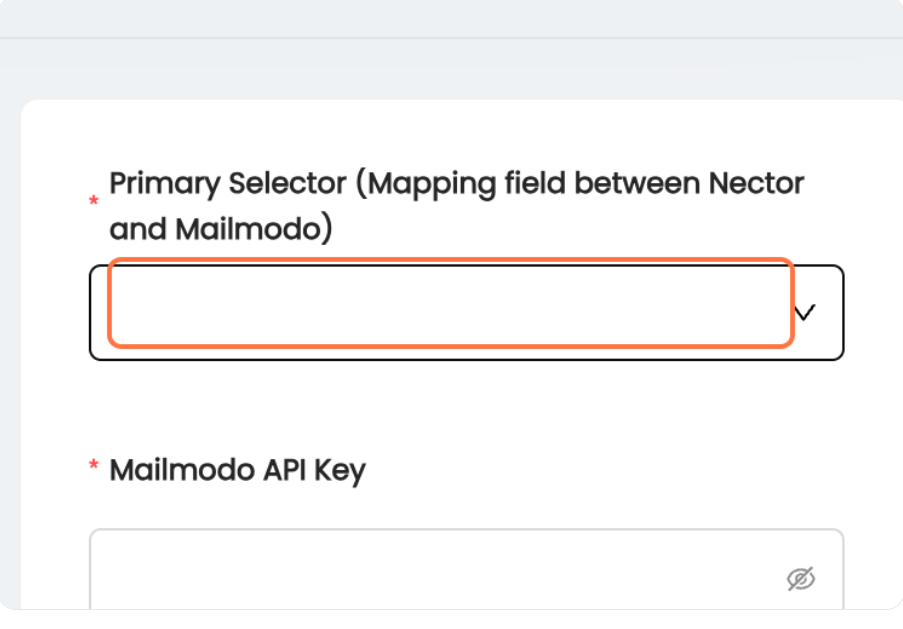
Step 4: Click on Email.
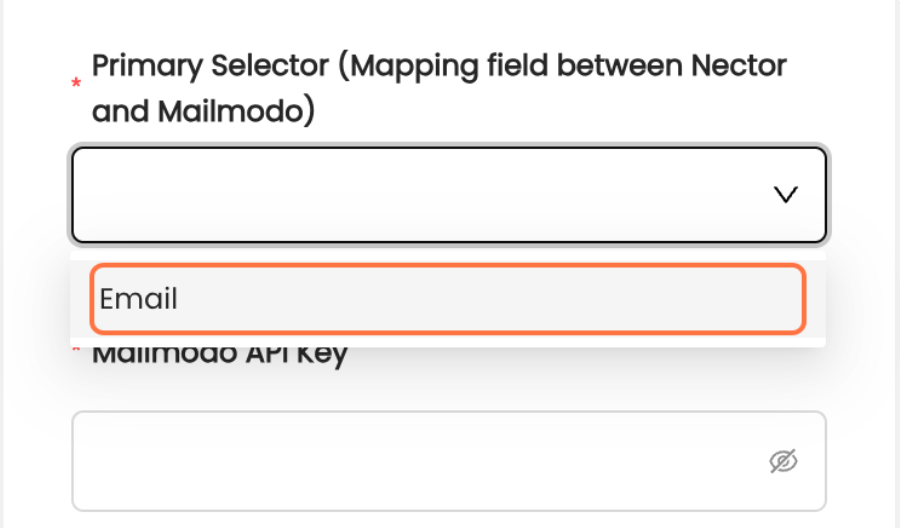
Step 5: Go to your Mailmodo Dashboard.
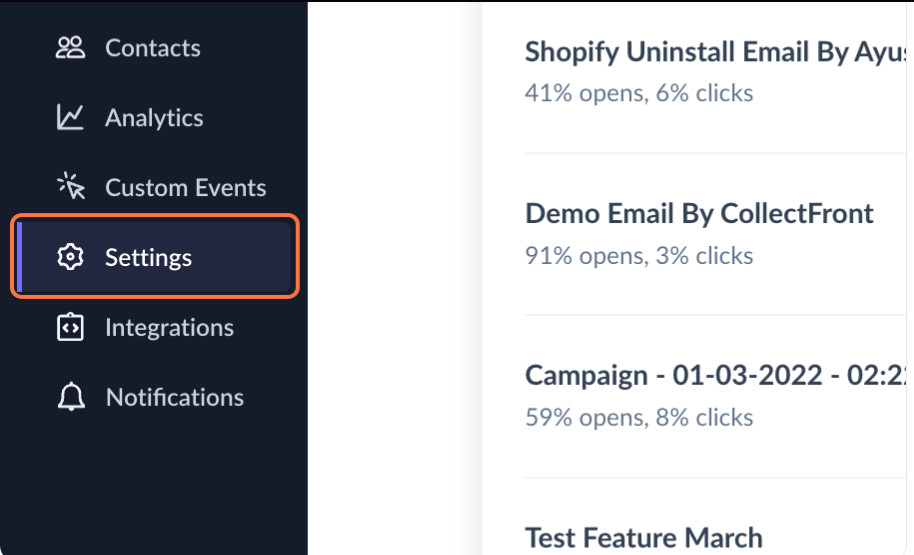
Step 6: Click on API Keys, you can directly go there using this link.
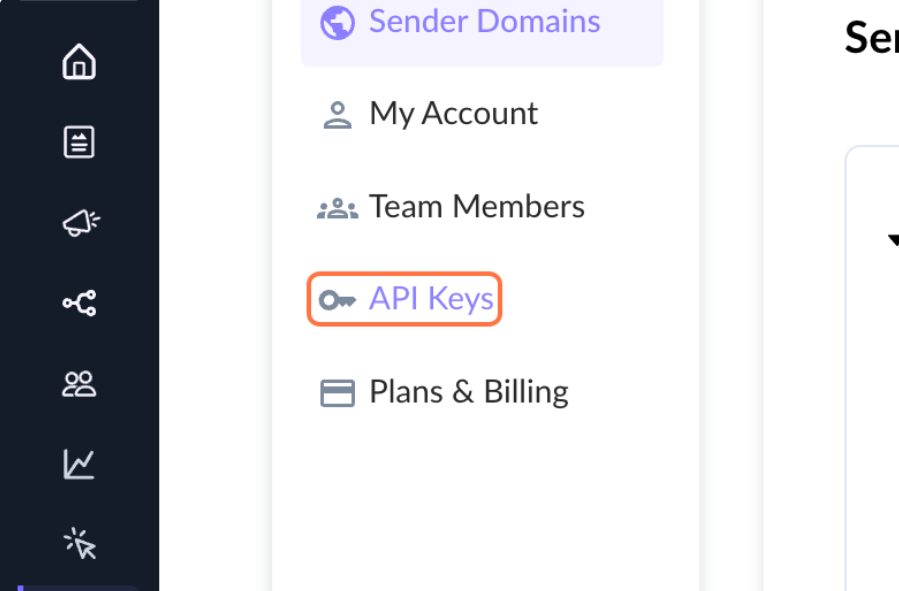
Step 7: Click on Add API key to add a new API key which we will use to connect Nector with Mailmodo.
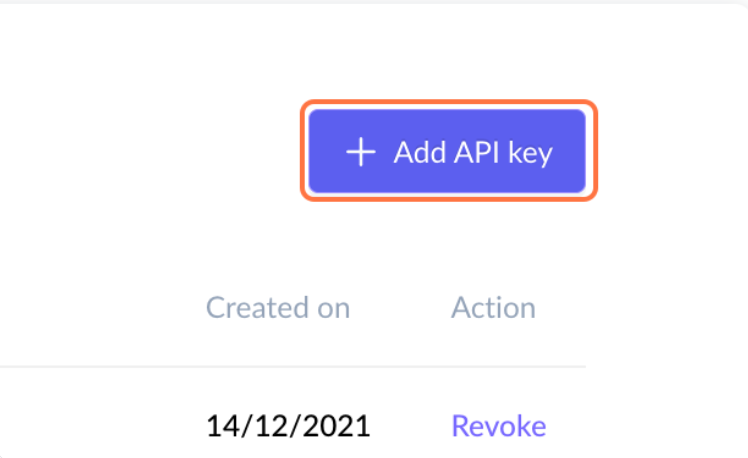
Step 8: Name it as "Nector" and click on OK (you can choose the name according to your convenience).
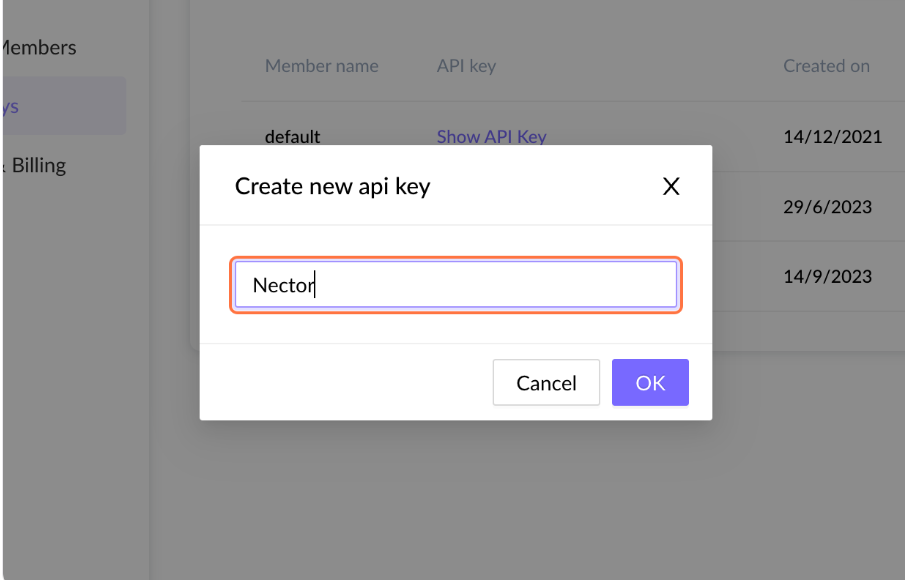
Step 9: Click on Show API Key and copy the key.
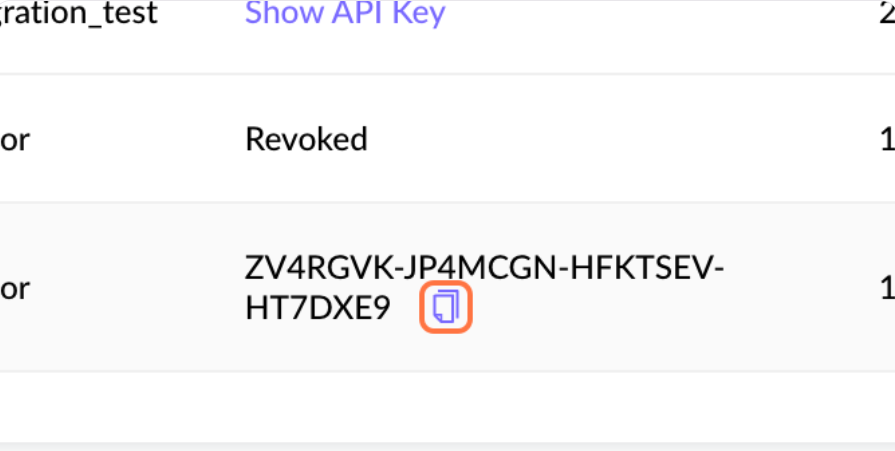
Step 10: Copy the API key.
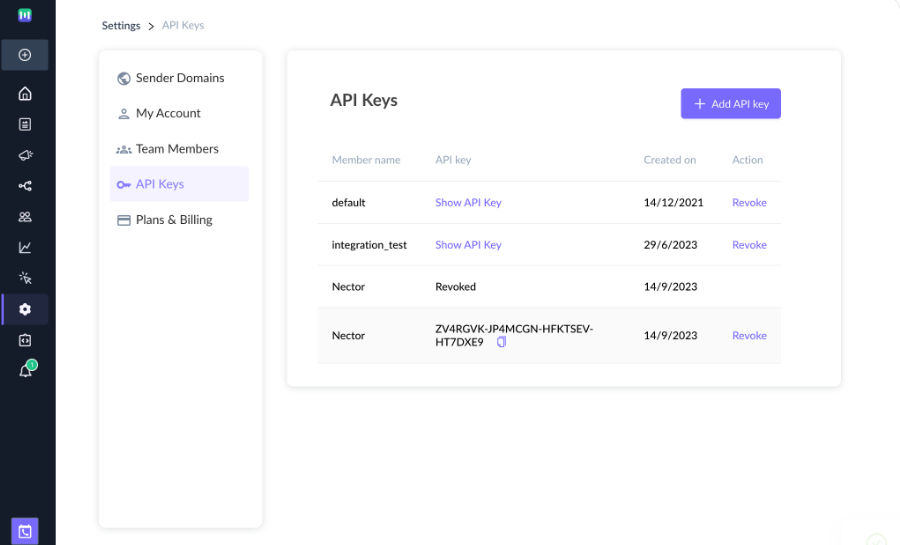
Step 11: In the Nector Merchant Dasboard, you will find the Mailmodo API key field.
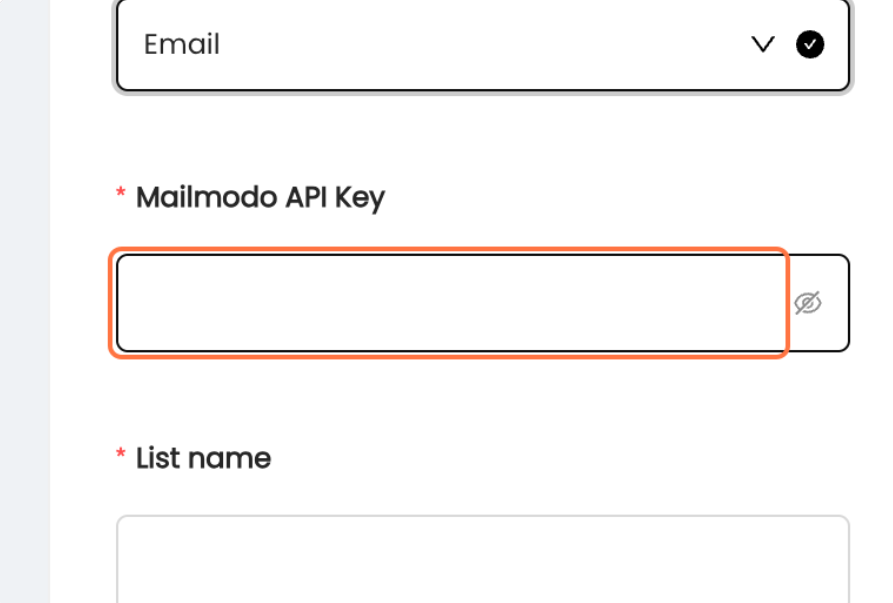
Step 12: Paste the API key which we copied from Mailmodo in the input field.
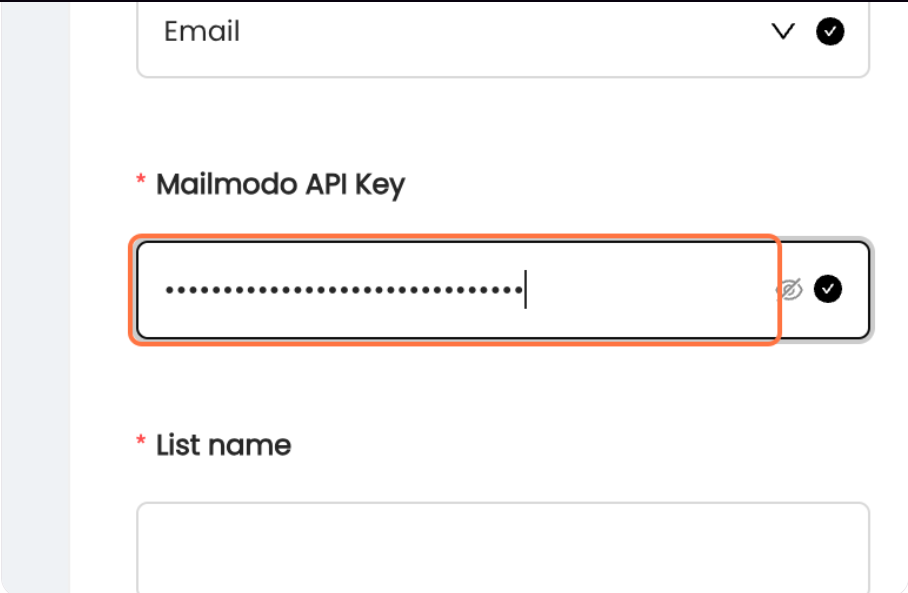
Step 13: Provide a List Name to be used within Mailmodo. If you use an existing list the new contacts will get added to that list, if the List Name does not exist in Mailmodo, it will create a new list with that name and add the contacts inside it.
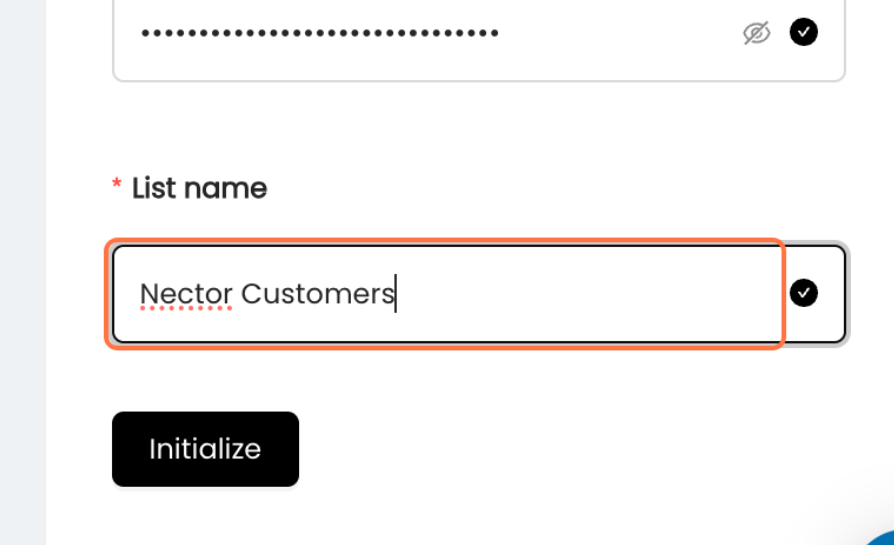
Step 14: Click on Initialize.
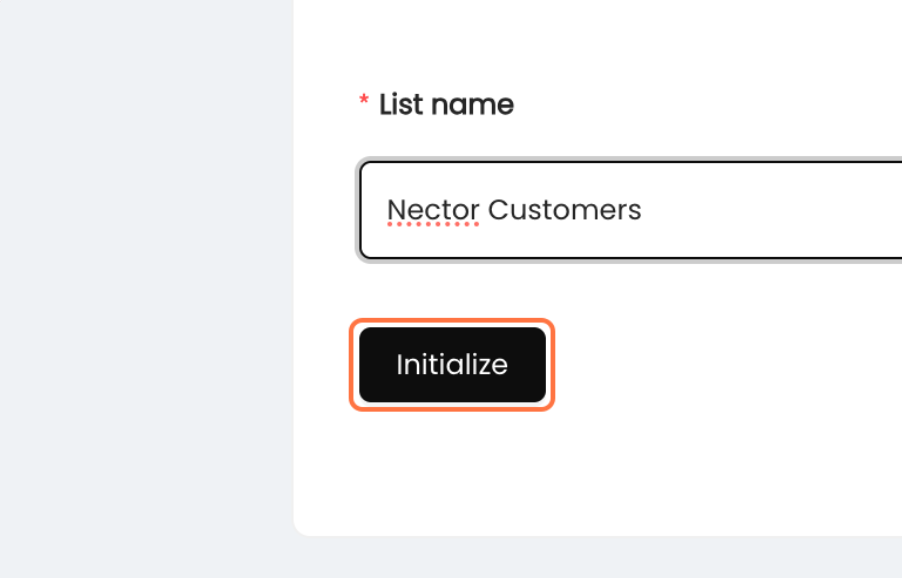
Step 15: In the Nector Merchant Dashboard, click on the intgration icon from the sidebar and click om Events.
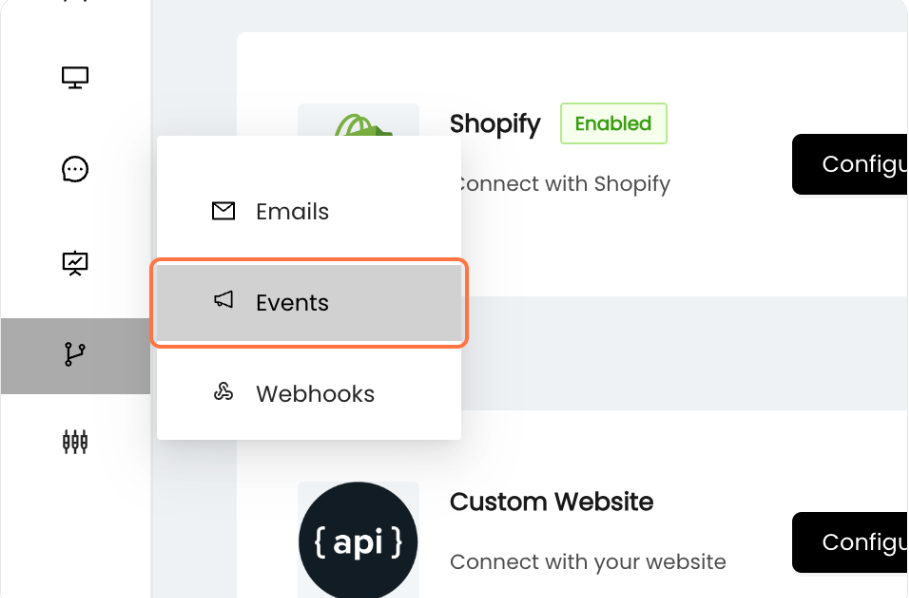
Step 16: Click on Basic Settings inside Events.

Step 17: Click on Send Events.
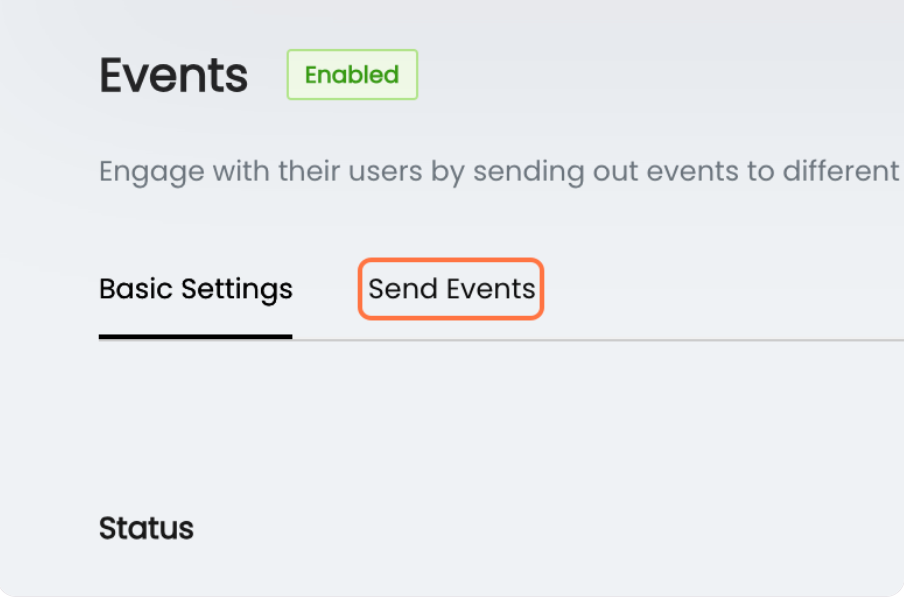
Step 18: Click on Create.
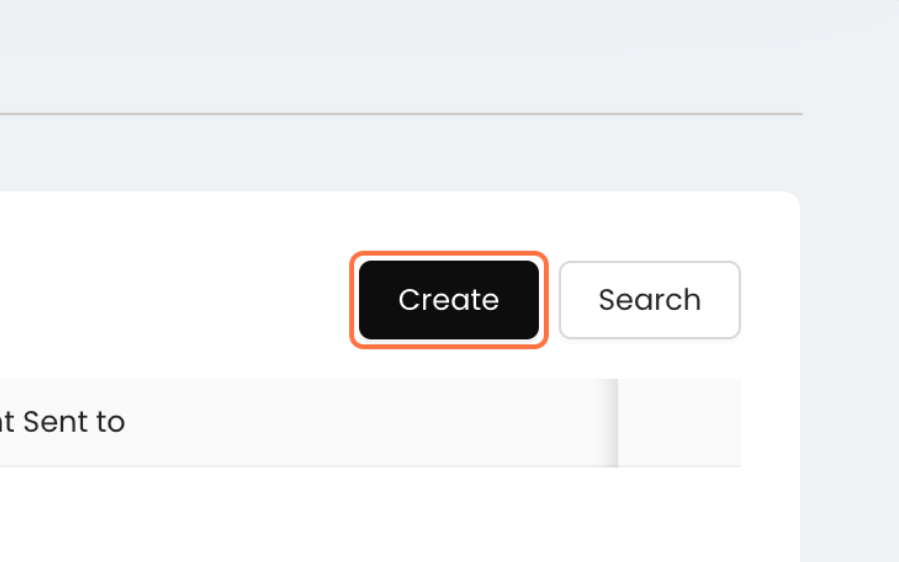
Step 19: Click on Send Event and select the event which you want to send to Mailmodo. Here, we are using Review Is Created.
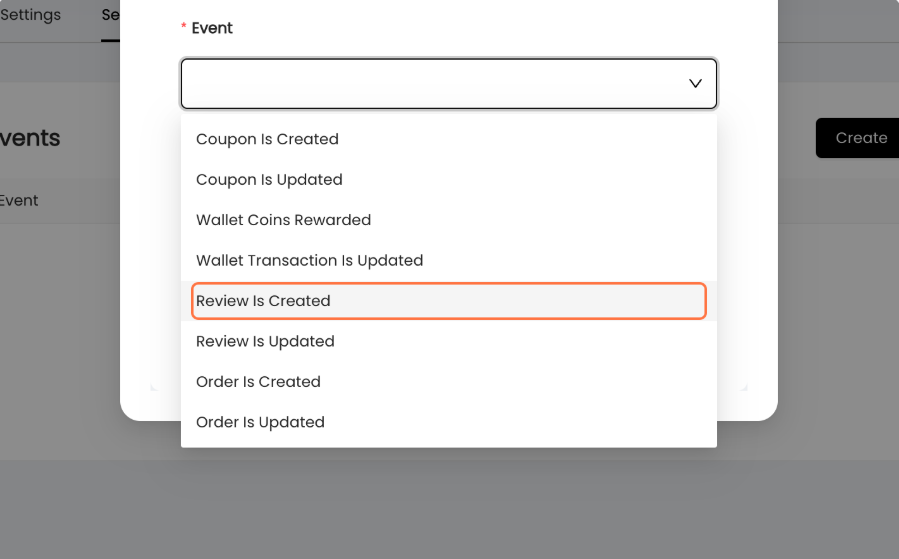
Step 20: Click on Send event to and choose Mailmodo from the dropdown.
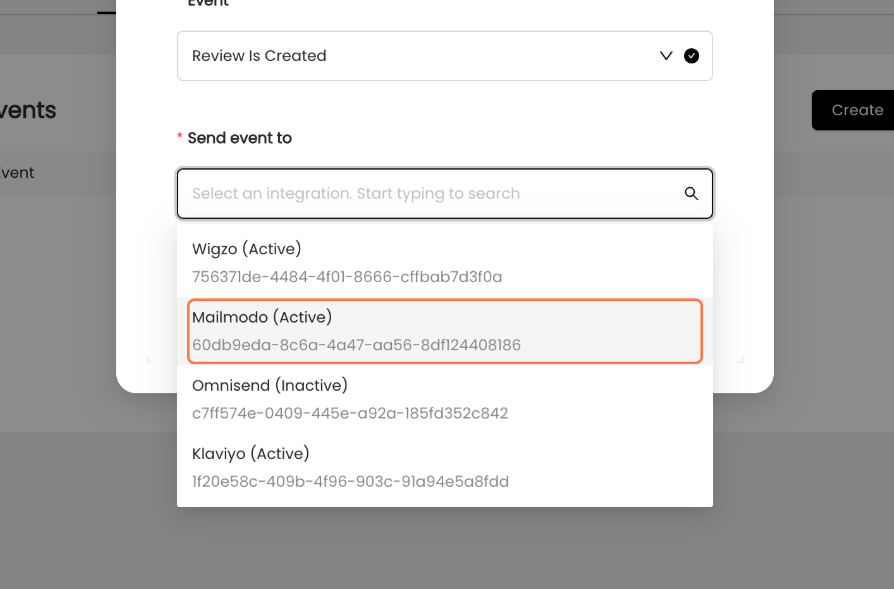
Step 21: Click on Create.