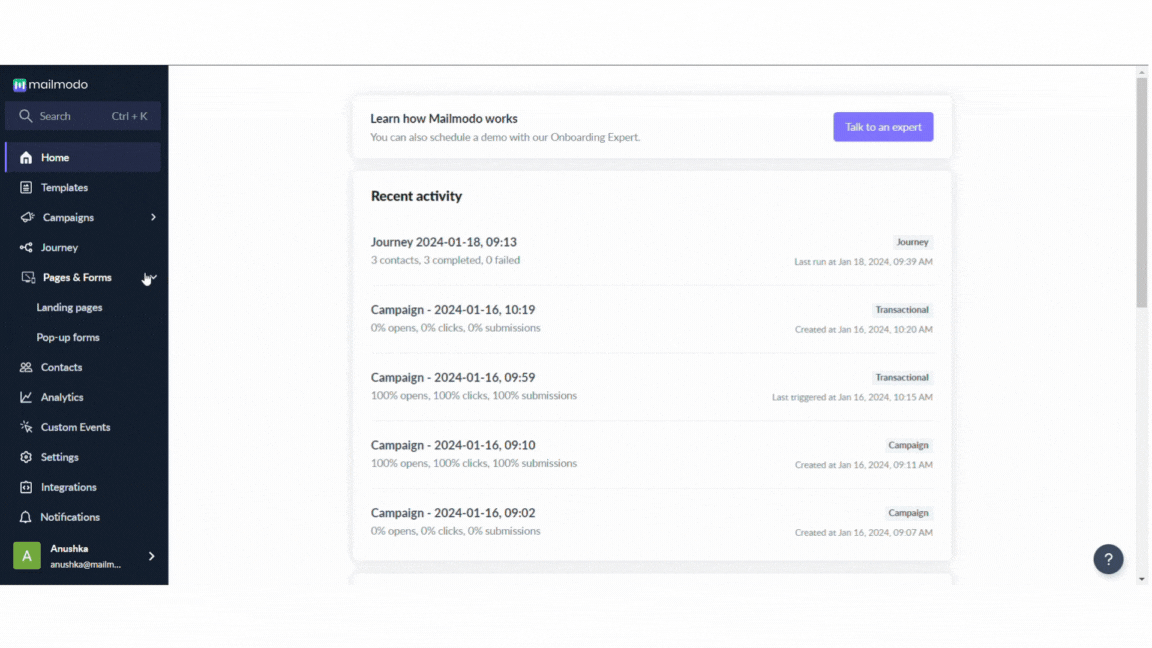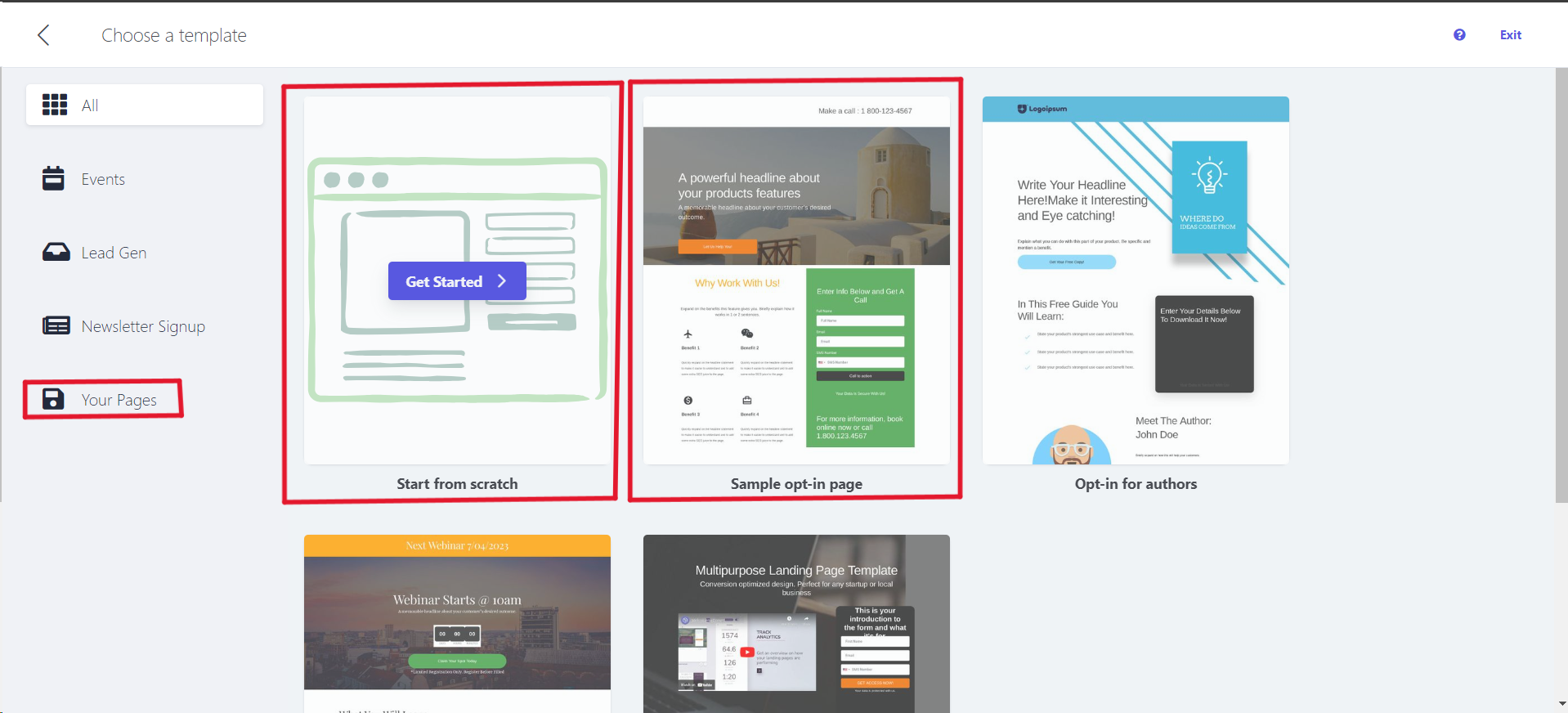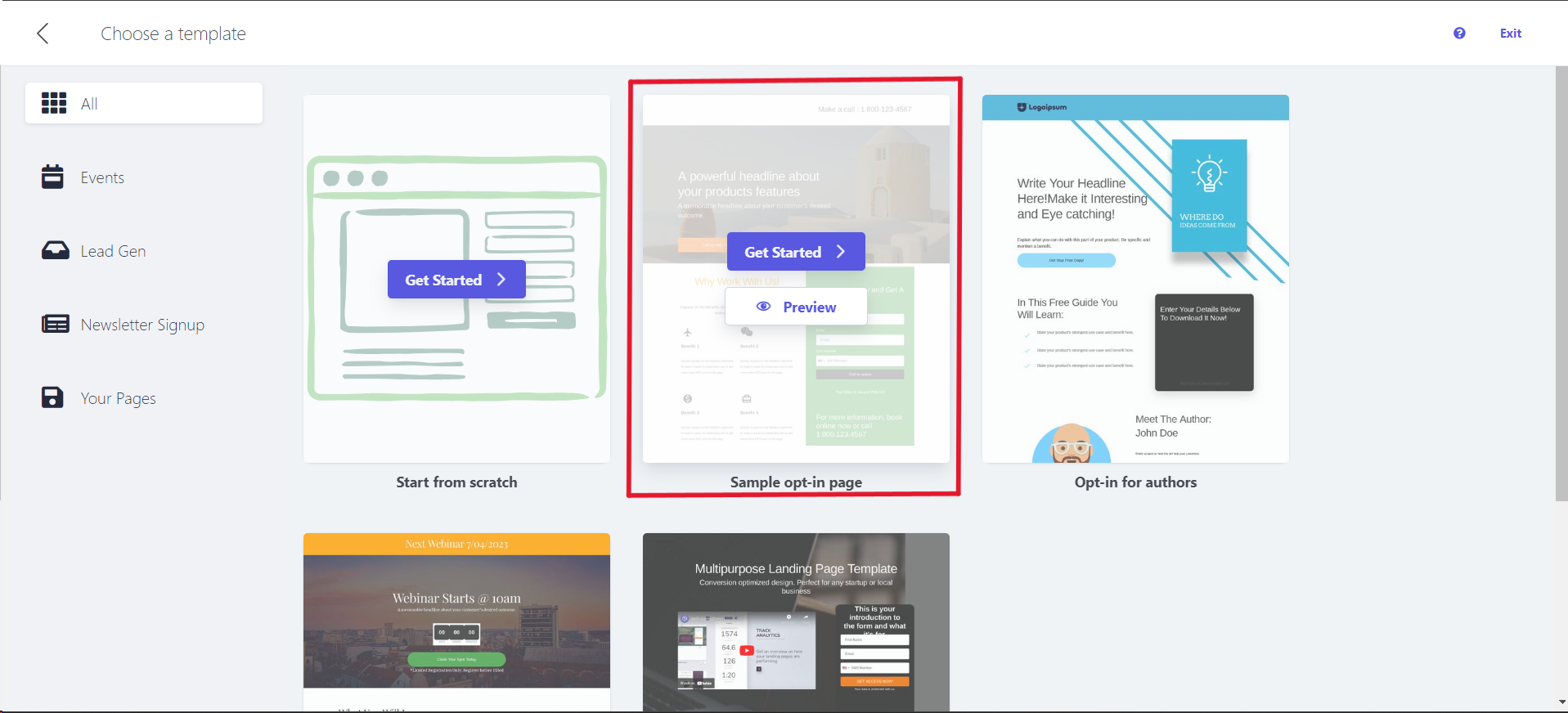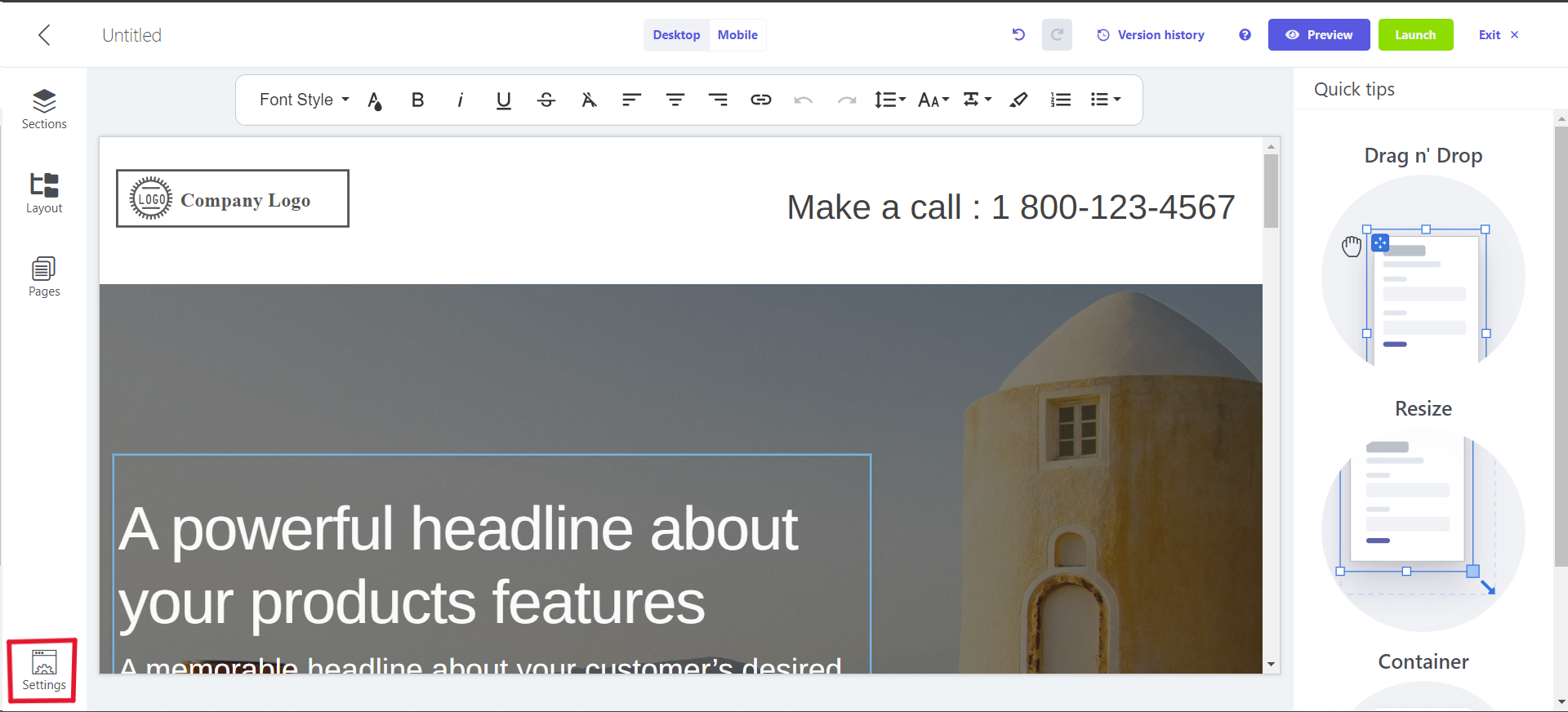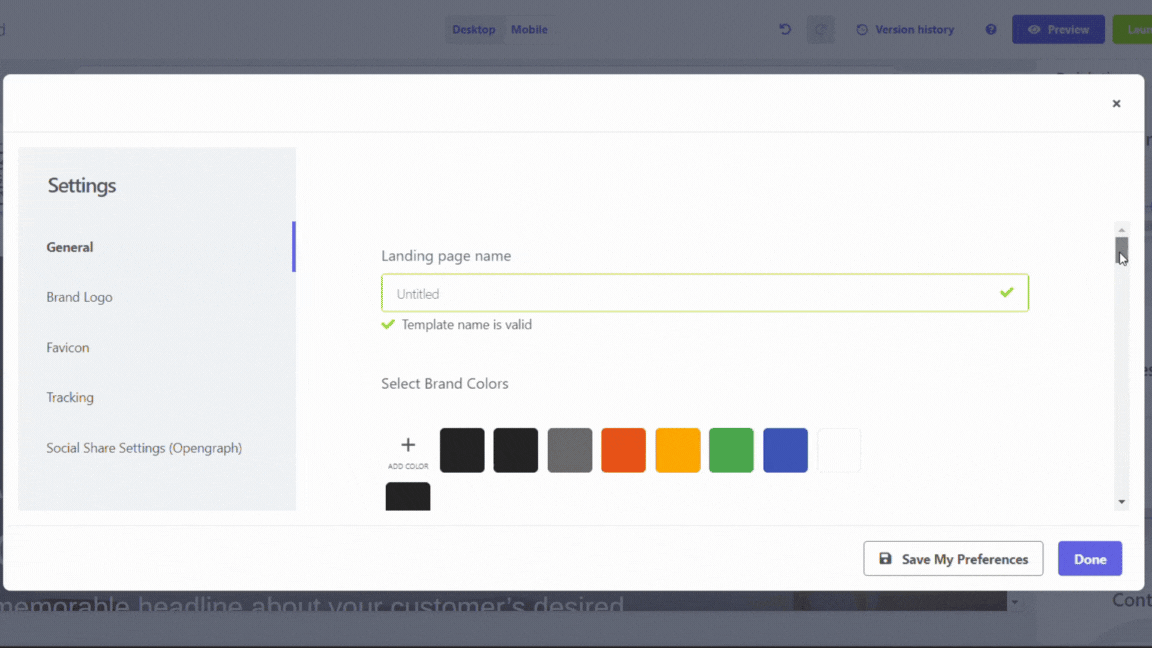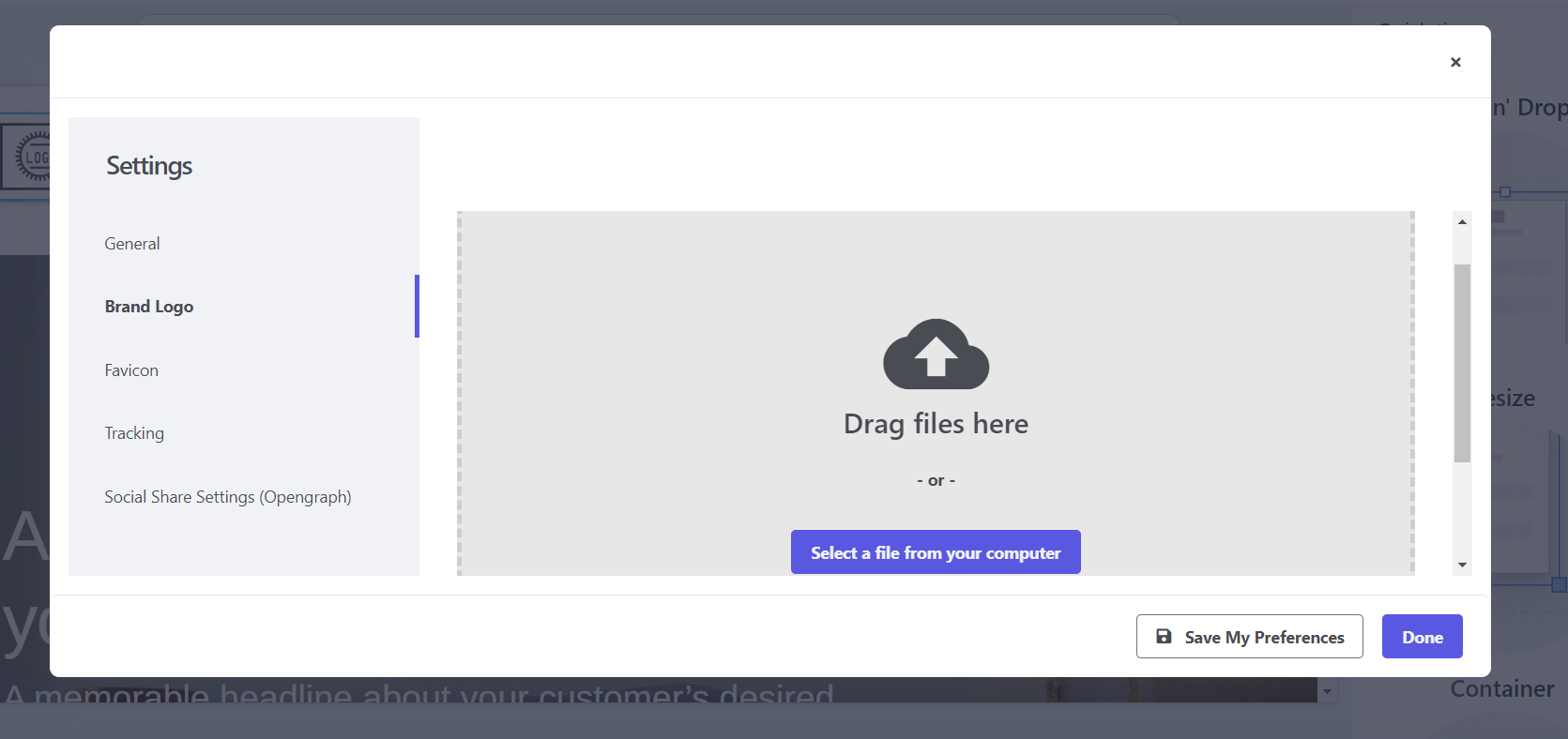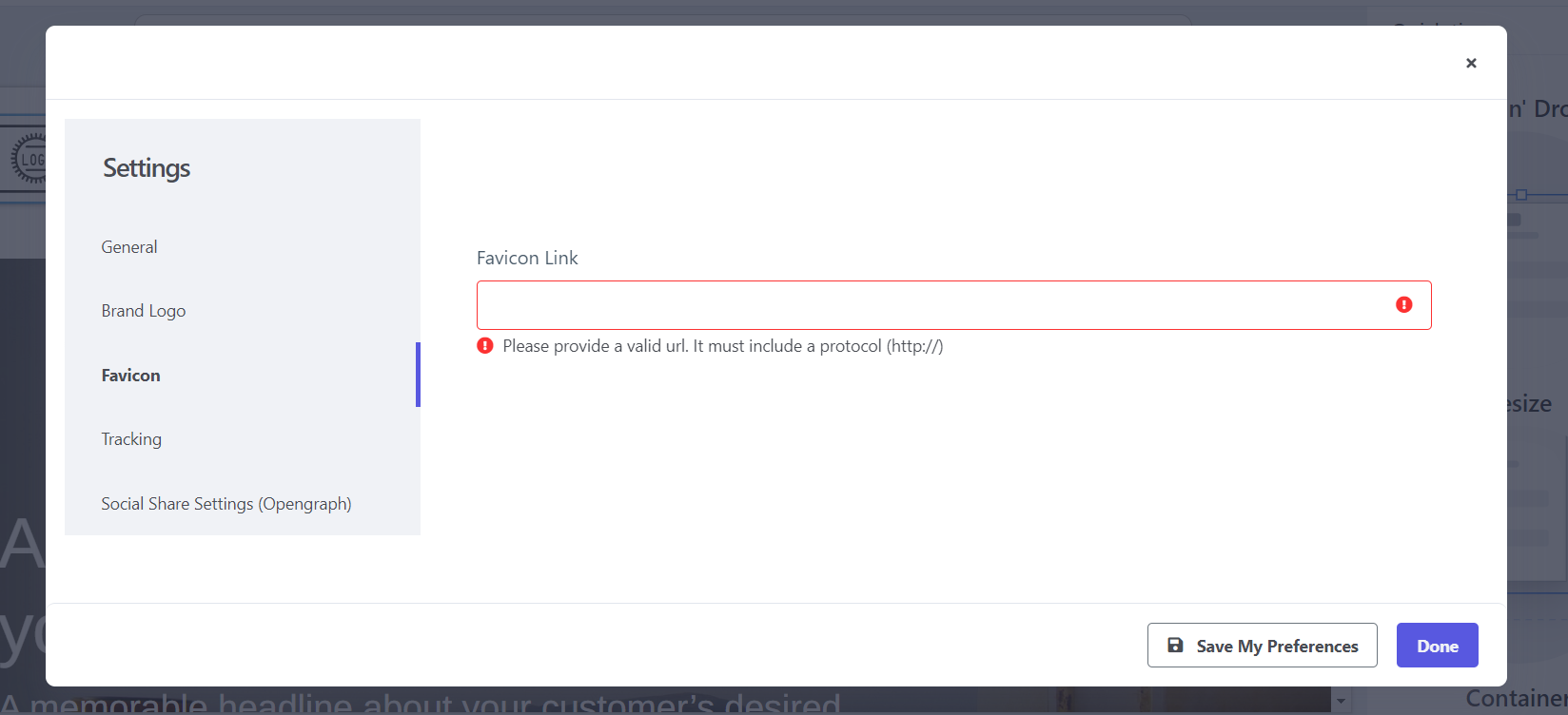Setting up landing pages in Mailmodo
This is the first article in a list of articles designed by Mailmodo to help you launch a landing page:
- Setting up landing pages in Mailmodo (here)
- Defining landing page structure
- Adjusting landing page elements
- Enhancing landing page functionality: Forms & Tracking
- Launching your landing page
Before starting it will be good to know, what are landing pages as well as why you should use Mailmodo to create landing pages i.e. what are the advantages of using Mailmodo for landing pages .
How to create new landing page?
Follow the below steps to easily create landing page:
1) Click on 'Pages & Forms' on the left menu.
2) Click on 'Create landing pages'.
3) Now you can either
- Start creating a landing page from scratch
- Use a landing page template from the gallery
- Duplicate an existing landing page from Your Pages
When you will hover over a template in the gallery you will get two options:
- Get started
- Preview
Personalize the landing page
To commence, we suggest initiating the customization process by editing the settings of your landing page to tailor it according to your company's branding. To do so, click on the Settings button in the bottom left corner of the page.
You will see the following options:
General
You can do the below things here:
- Edit the name of the landing page
- Add brand colors
- Define style (font, font size, colors) of any type of text in your page
- Define style (font, font size, colors) of button
- Choose colour of all the links
Brand logo
You can add or replace your brand logo by dragging your file or selecting it from your computer.
Formats that are accepted are jpeg, png, gif. With max file limit of 5mb
Favicon
The Favicon functions as a distinctive icon representing the brand of a website. Normally visible in the browser tab during website visits or alongside a website's name in a bookmark list, its primary objective is to facilitate swift identification of your page, particularly when visitors have numerous tabs open.
Prior to incorporating it into your landing page, it is necessary to host your favicon on your current servers to obtain the corresponding URL.
To add a favicon to your landing page:
- In the absence of a favicon URL, visit a favicon generator website, such as https://favicon.io/ . Upload the favicon file to your current servers or utilize a secure image hosting service.
- Under the Favicon settings, enter the URL where your Favicon is hosted.
Tracking & Social share settings
We will discuss these in Enhancing landing page functionality and Amplifying your impact .
Now that we have covered the how to create a landing page and how to personalize it, we can
If you face any problem then reach out to us at Mailmodo Support or share your thoughts at Mailmodo Product Feedback .