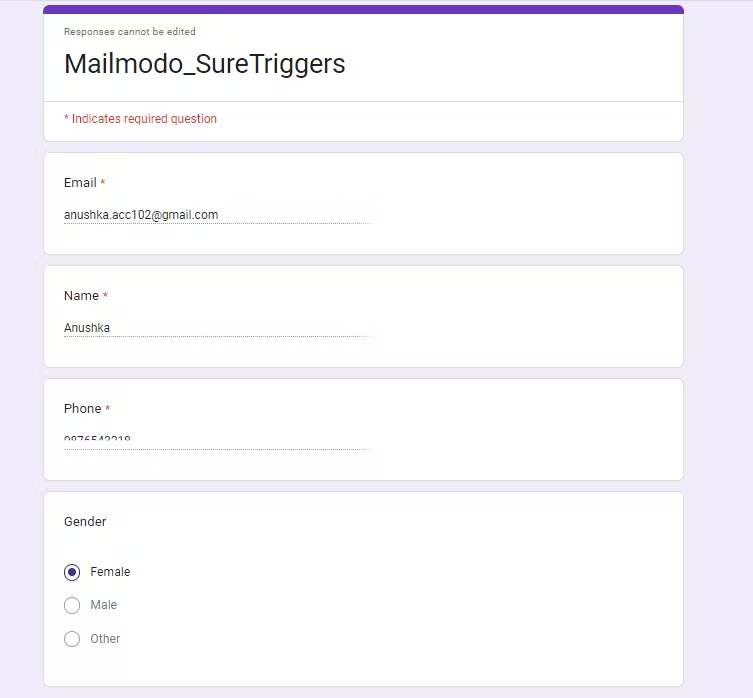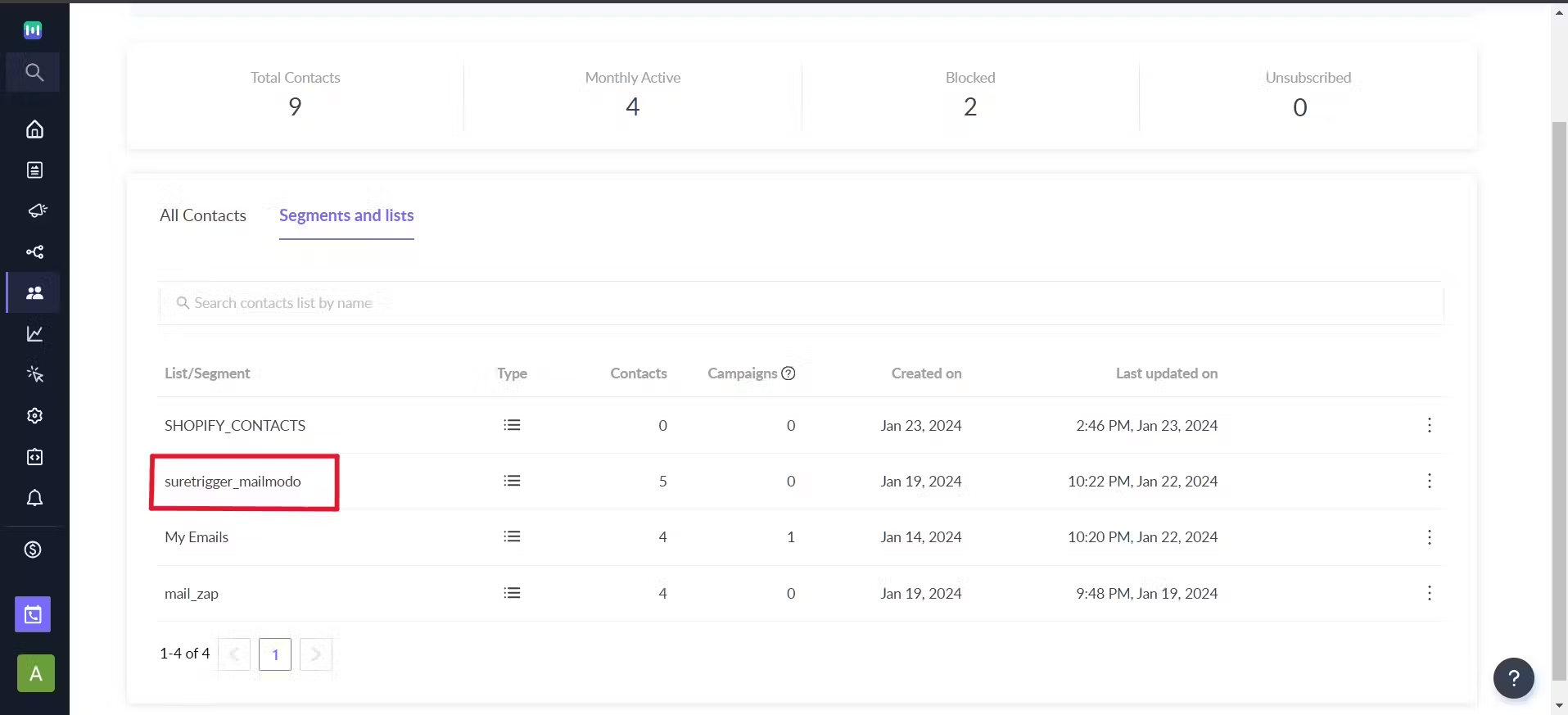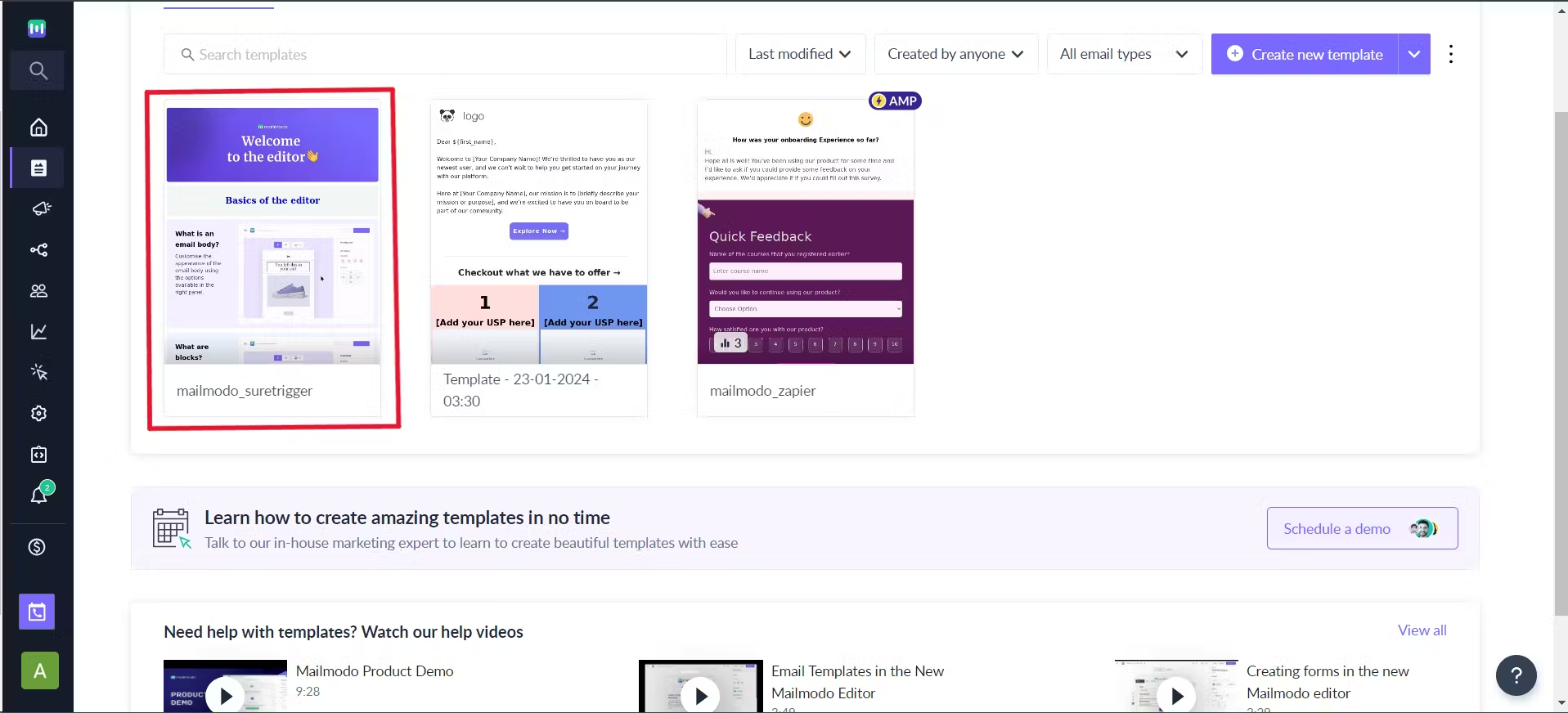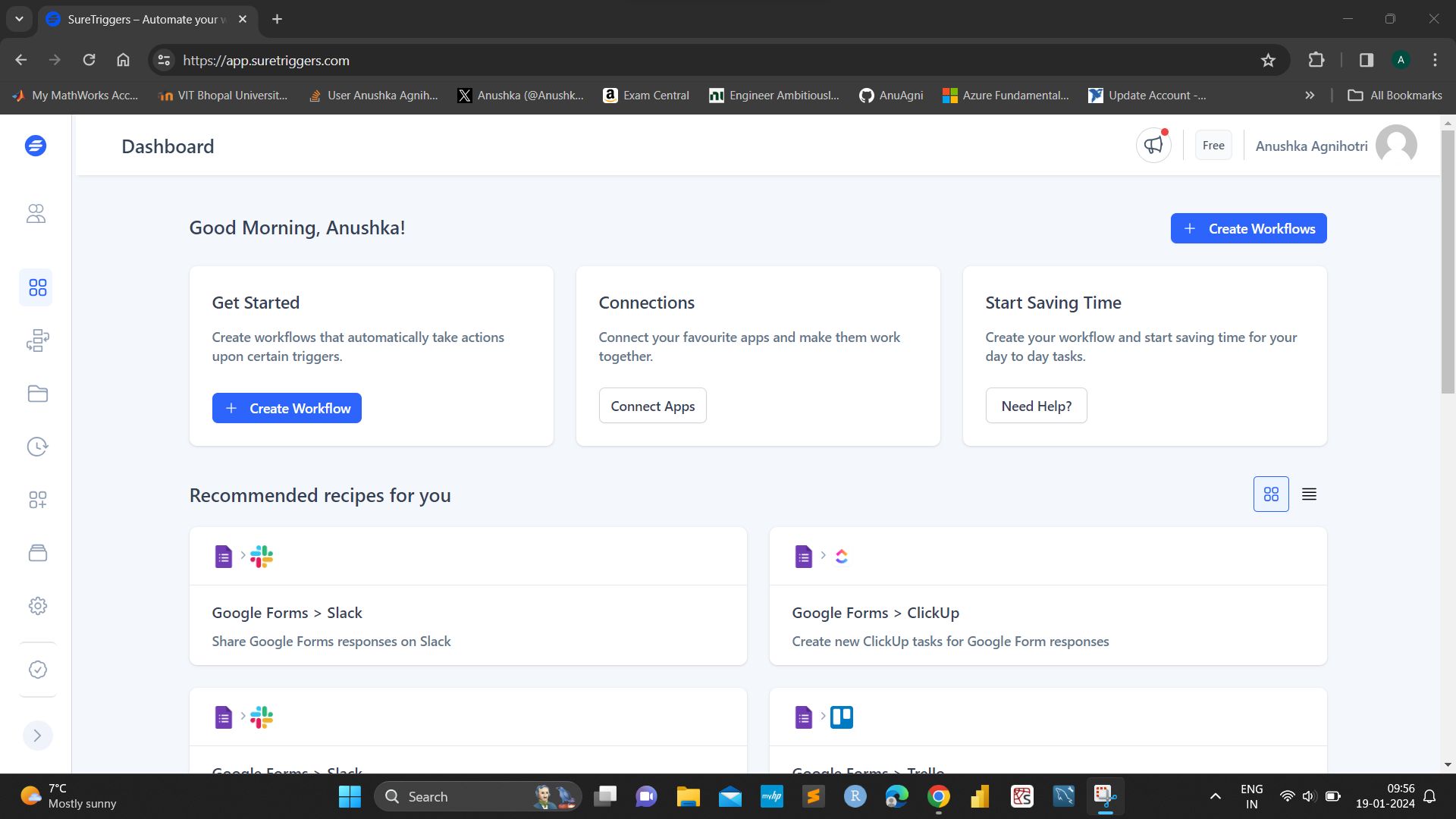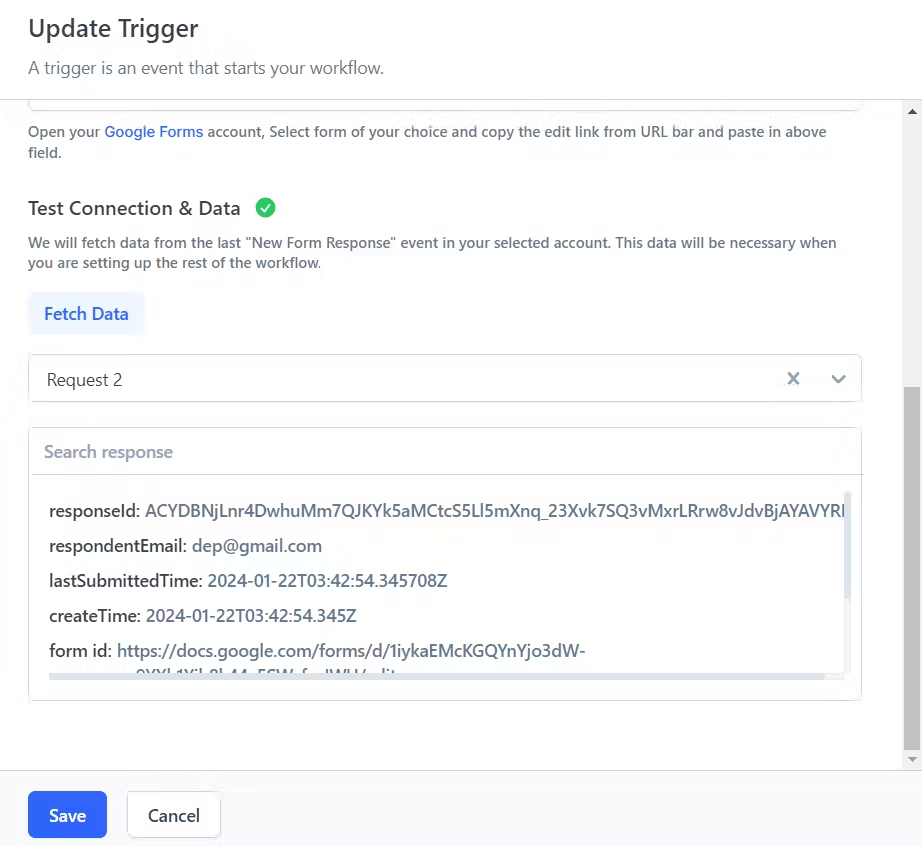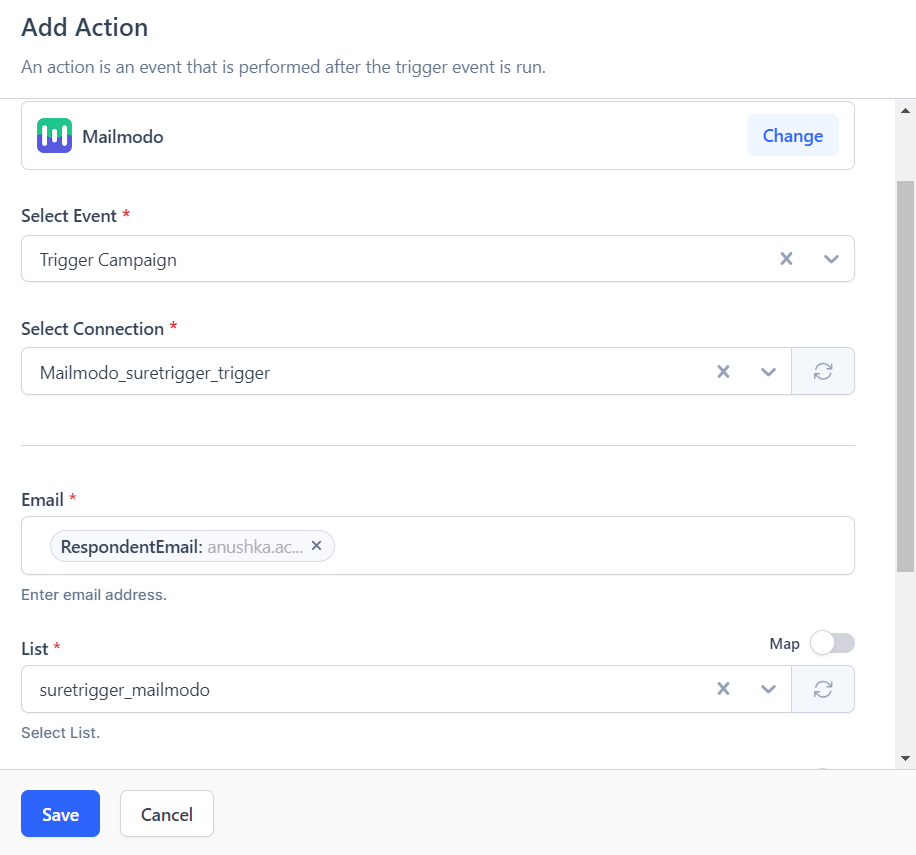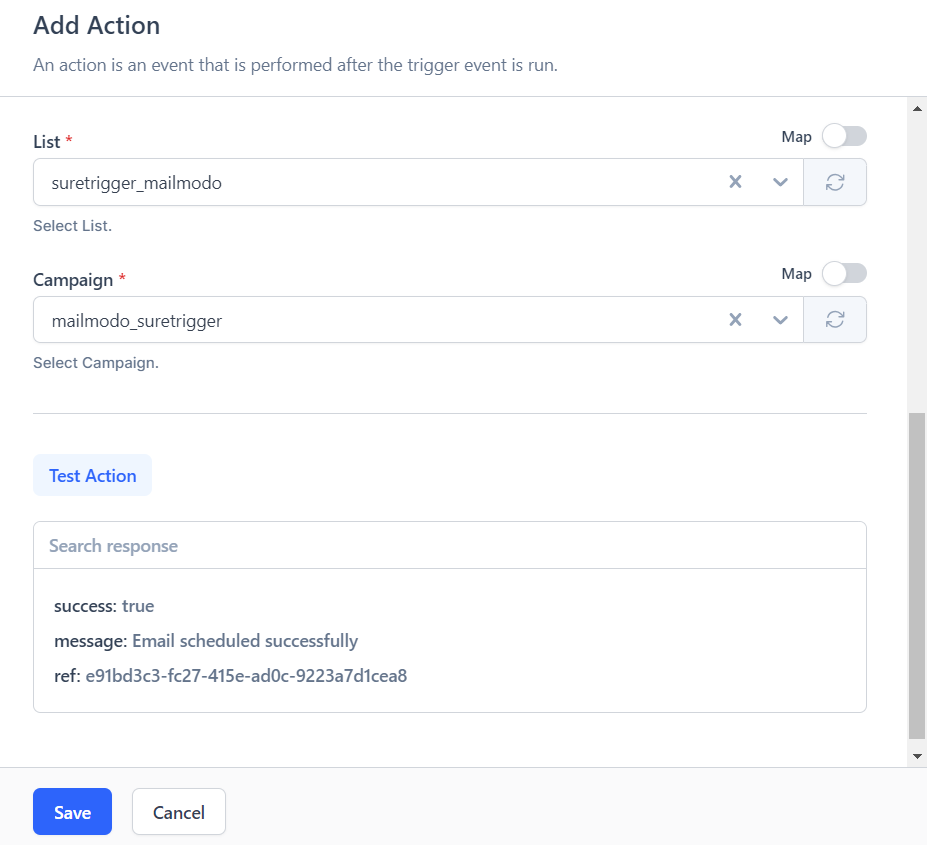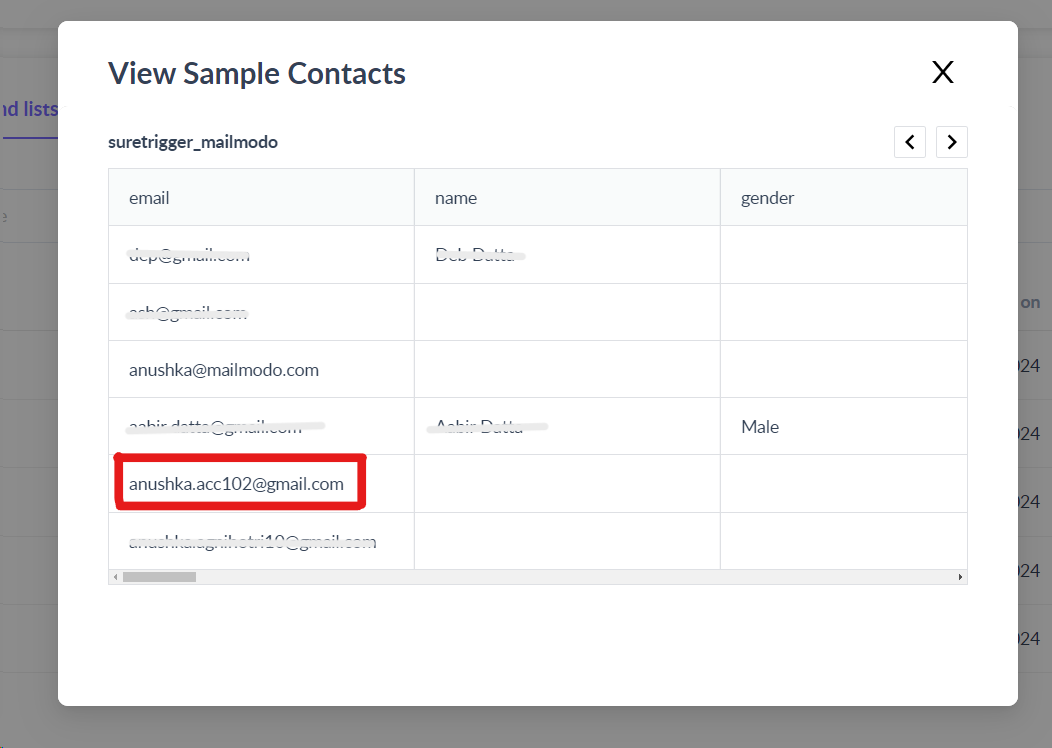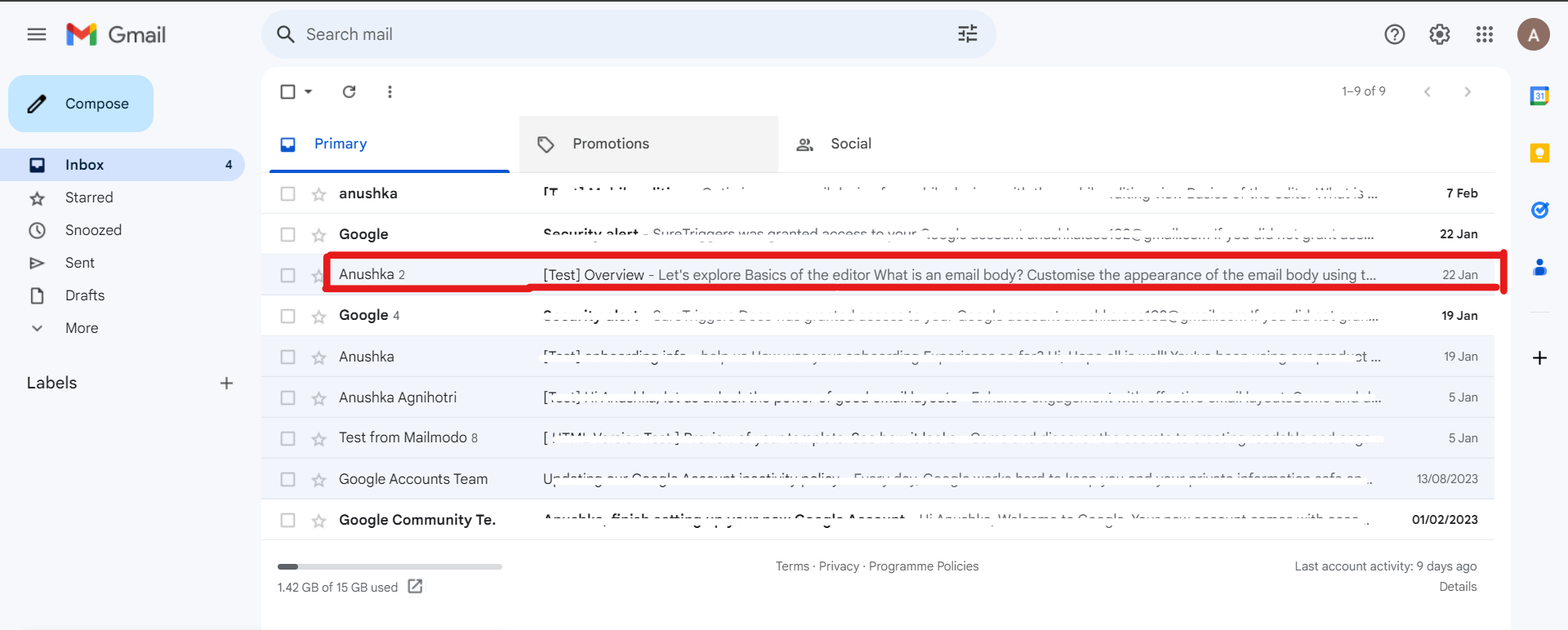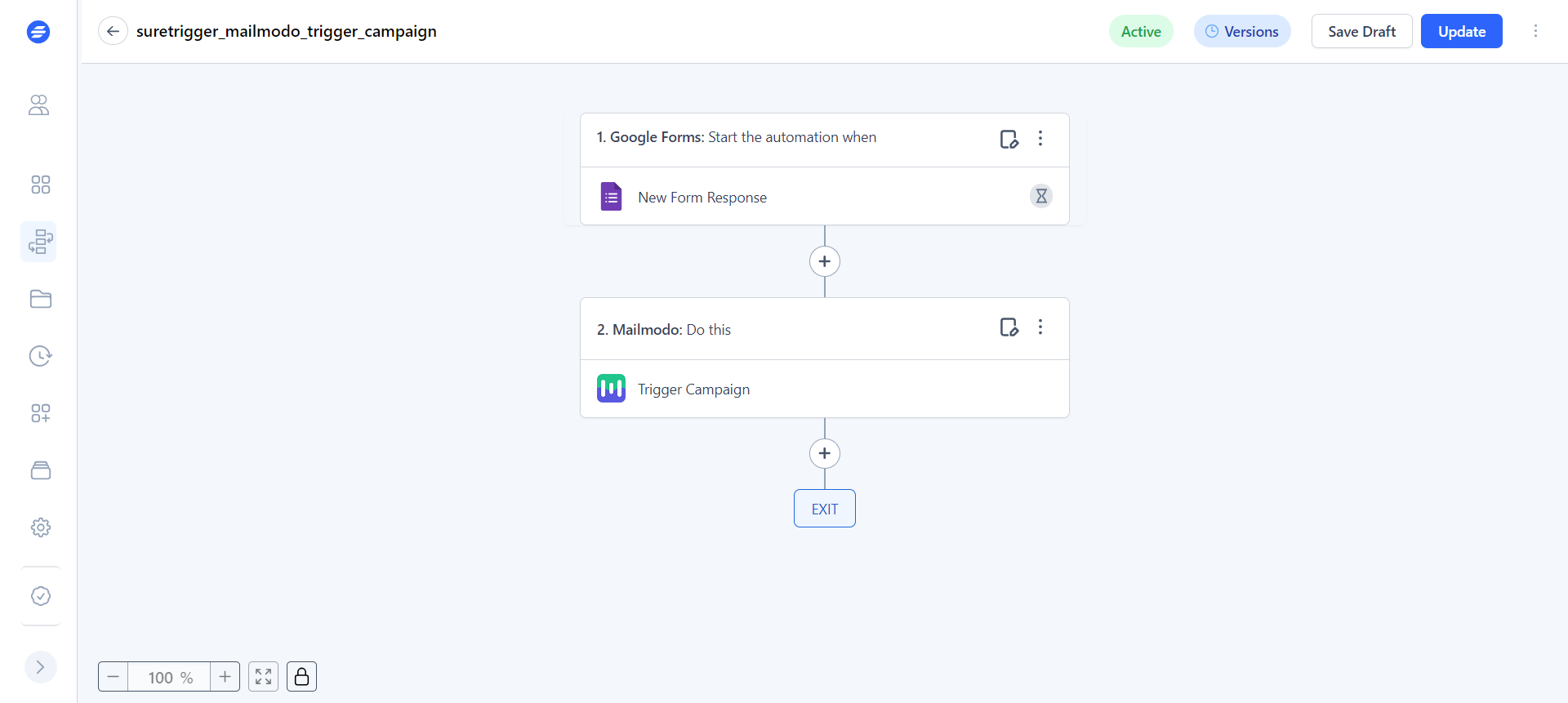Trigger campaign in Mailmodo through SureTriggers
Last updated February 8, 2024
SureTriggers integration with Mailmodo allows you to:
- Add contact to Mailmodo
- Trigger journey in Mailmodo
- Trigger an email campaign in Mailmodo (focus of this article)
Pre-requisites: To carry out the aforementioned functions, you need to first integrate SureTriggers with Mailmodo. To do that, follow the steps mentioned in Mailmodo-SureTrigger Integration .
Note: We have used Google Form as trigger, but user can choose their own trigger depending on use case.
Step by step guide for triggering campaign in Mailmodo using SureTriggers
Step 0
Having the following things ready before starting on the workflow.
- Create a google form to gather email and other information. And submit at least one response with working email for testing purposes in below steps.
- In Mailmodo, create a distinct contact list for the purpose of adding contacts from SureTriggers or keep in mind which preexisting list you would prefer for this purpose. ( Info. on contact lists )
- In Mailmodo, have a template ready under bulk campaign. ( To setup bulk campaign )
Step 1
Login to SureTriggers, click on ‘Create Workflows’ and give a name to the workflow, and click on ‘Start Building’.
Step 2 :Adding Trigger
- Click on ‘Add Trigger’, search for ‘Google Form’ and select it.
- Under ‘Select Event’ select ‘New Form Responses’.
- Under ‘Select Connection’ either the user can choose a preexisting connection or ‘Create New Connection’.
- To ‘Create New Connection’ follow the following steps:
- Choose the Google account from which the form can be accessed
- Click on ‘Continue’
- Choose ‘Select all’ for what SureTriggers can access and click on ‘Continue’,
- Connection will be formed successfully
- Copy paste the form edit link (form should be from the same account chosen above).
- Note: The URL which is visible while creating the form is the edit link.
- Under Test Connection & Data click on ‘Fetch Data’.
- Click on ‘Save’.
Step 3: Add Action
- Click on plus button and search for Mailmodo.
- Under ‘Event’ select ‘Trigger Campaign’.
- Under ‘Connection’ select either a preexisting connection or ‘Create New Connection’. ( Integration of SureTriggers with Mailmodo )
- Under ‘Email’, type @ and select the column having email addresses (will be shown as result from trigger testing above).
- Under ‘List’ choose one of the list from dropdown menu. (as mentioned in step 0)
- Under ‘Campaign’ select a campaign from the drop down list. (as mentioned in step 0 )
- Click on ‘Test Action’, a test email will be sent and information will be added in contact list.
- Click on ‘Save’.
Step 4
Click on ‘Publish’, to change status to ‘Active’.
Additional Resources
If you face any problem then reach out to us at Mailmodo Support or share your thoughts at Mailmodo Product Feedback .
Was this article helpful?