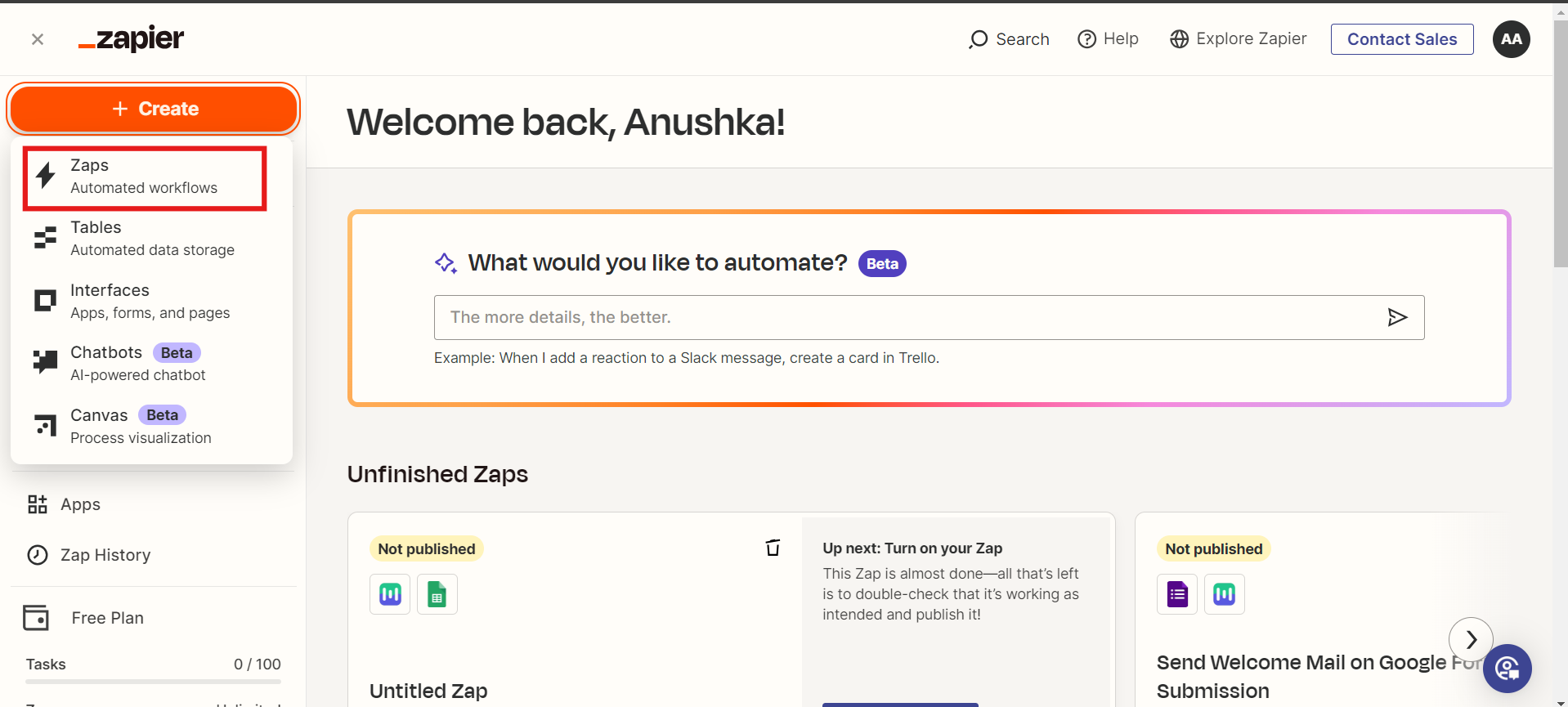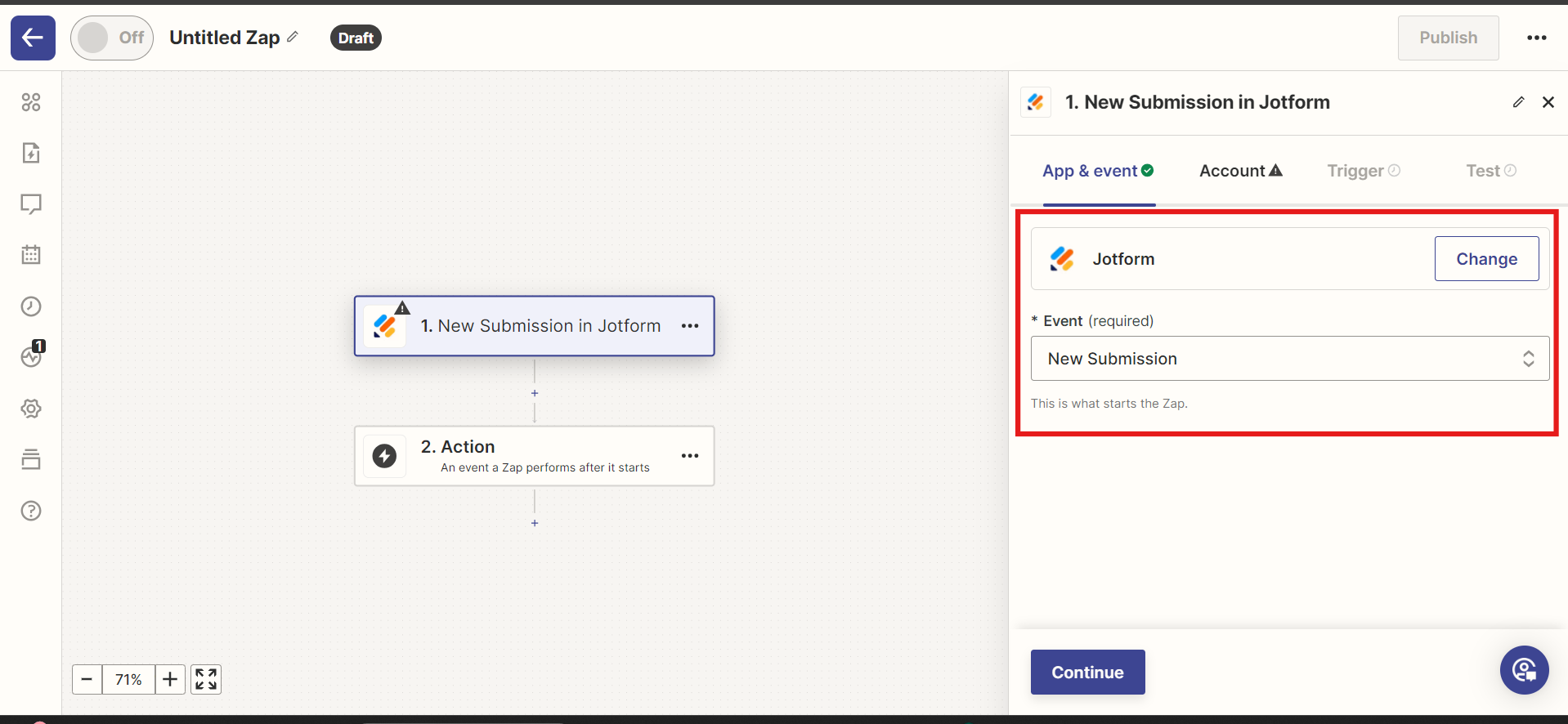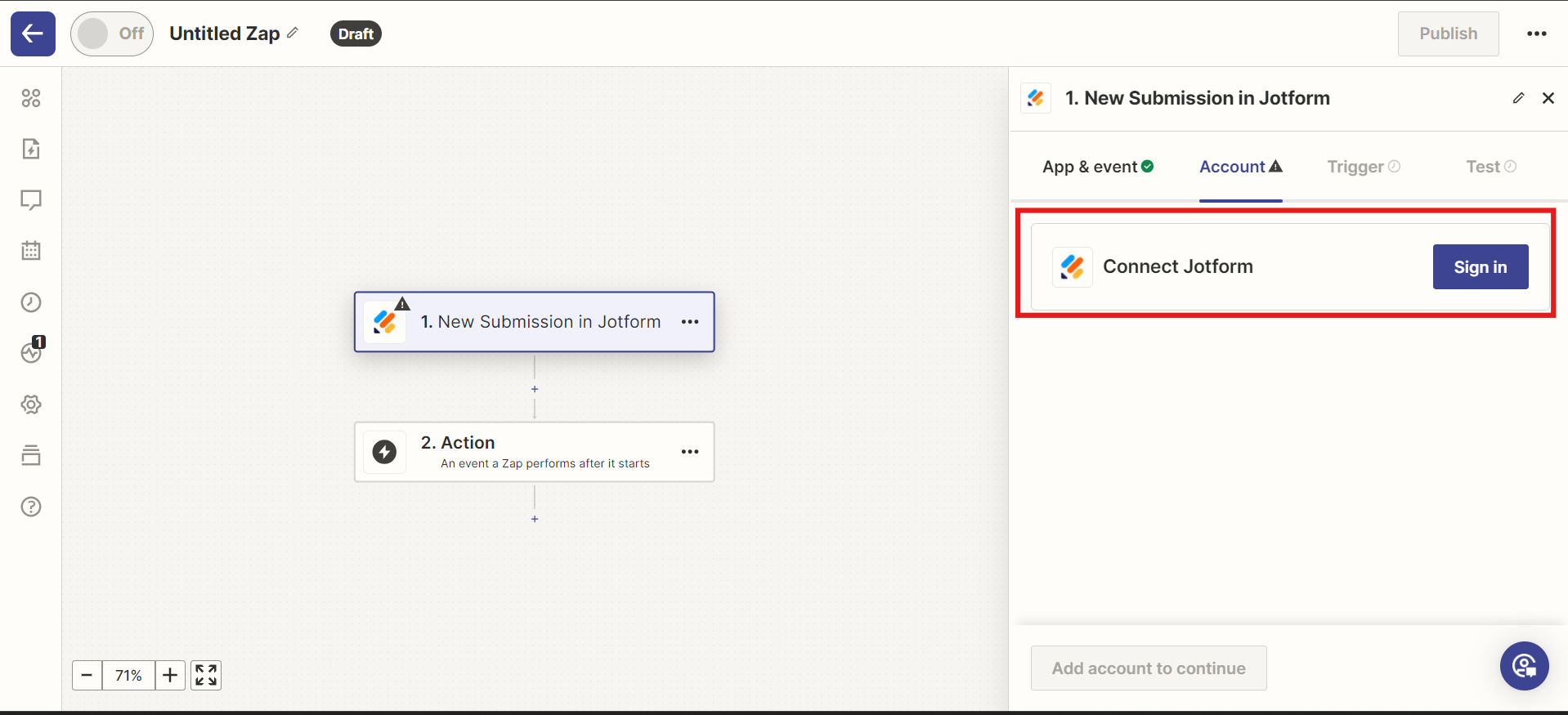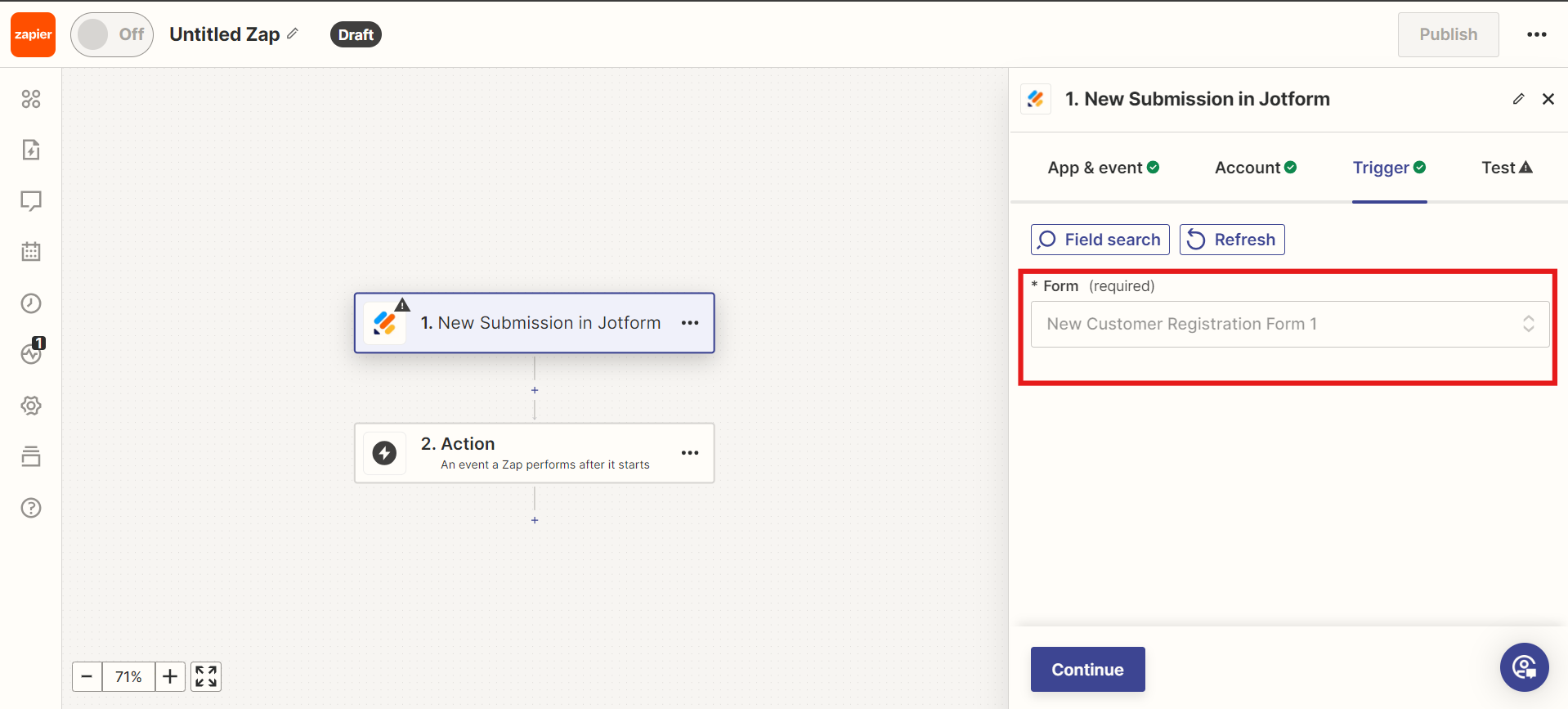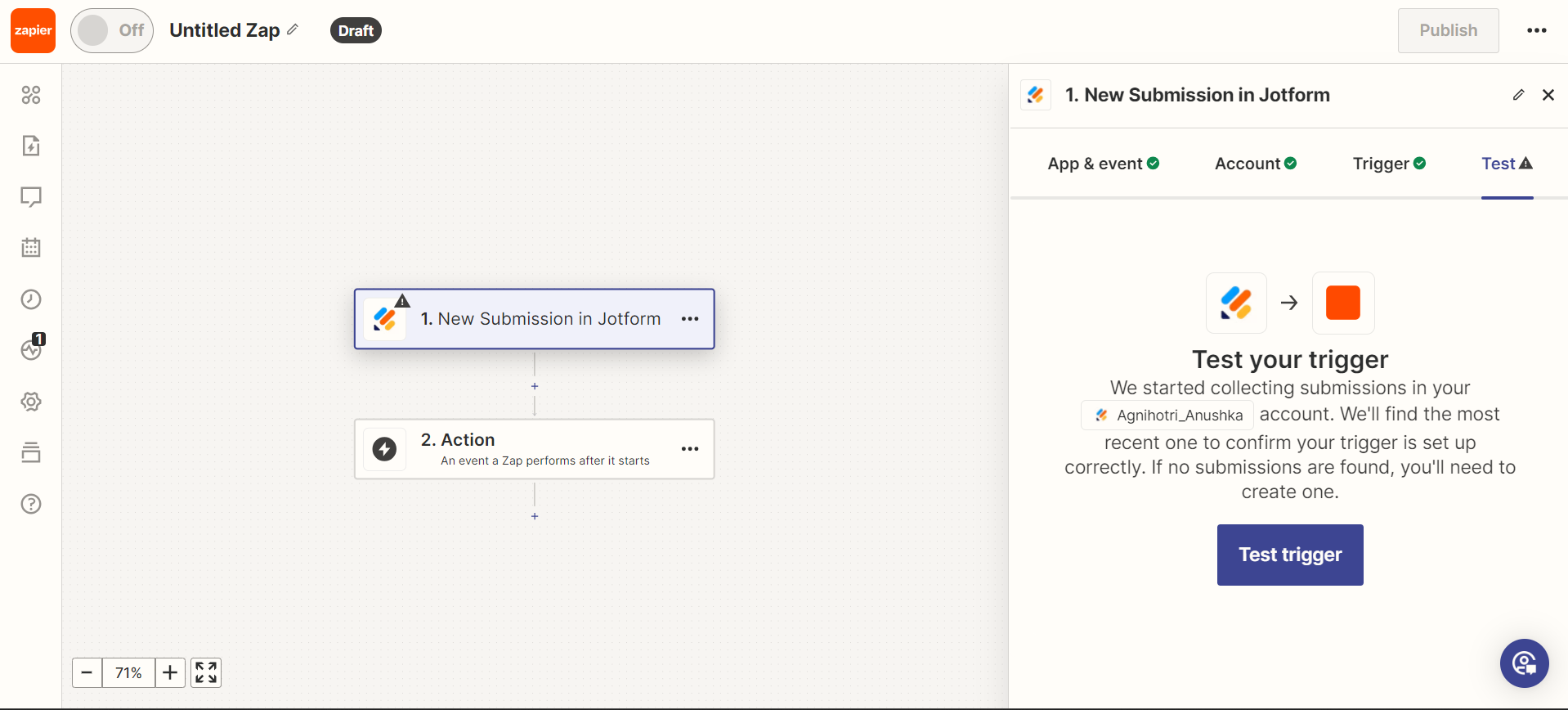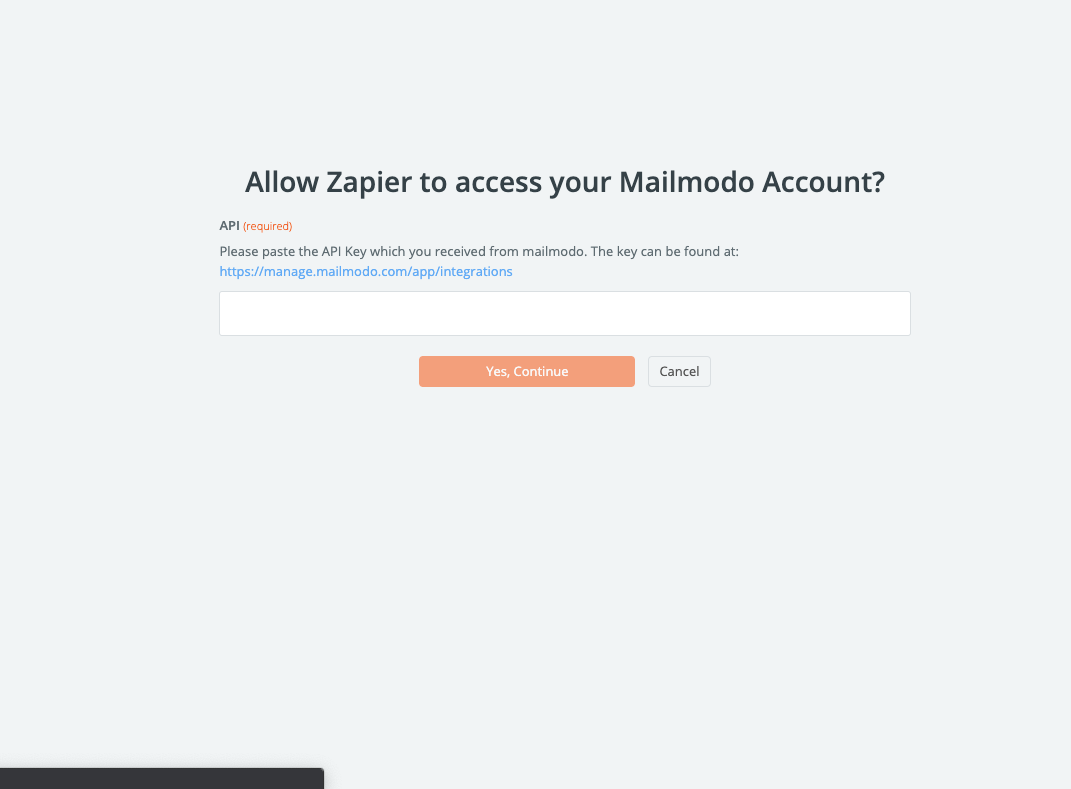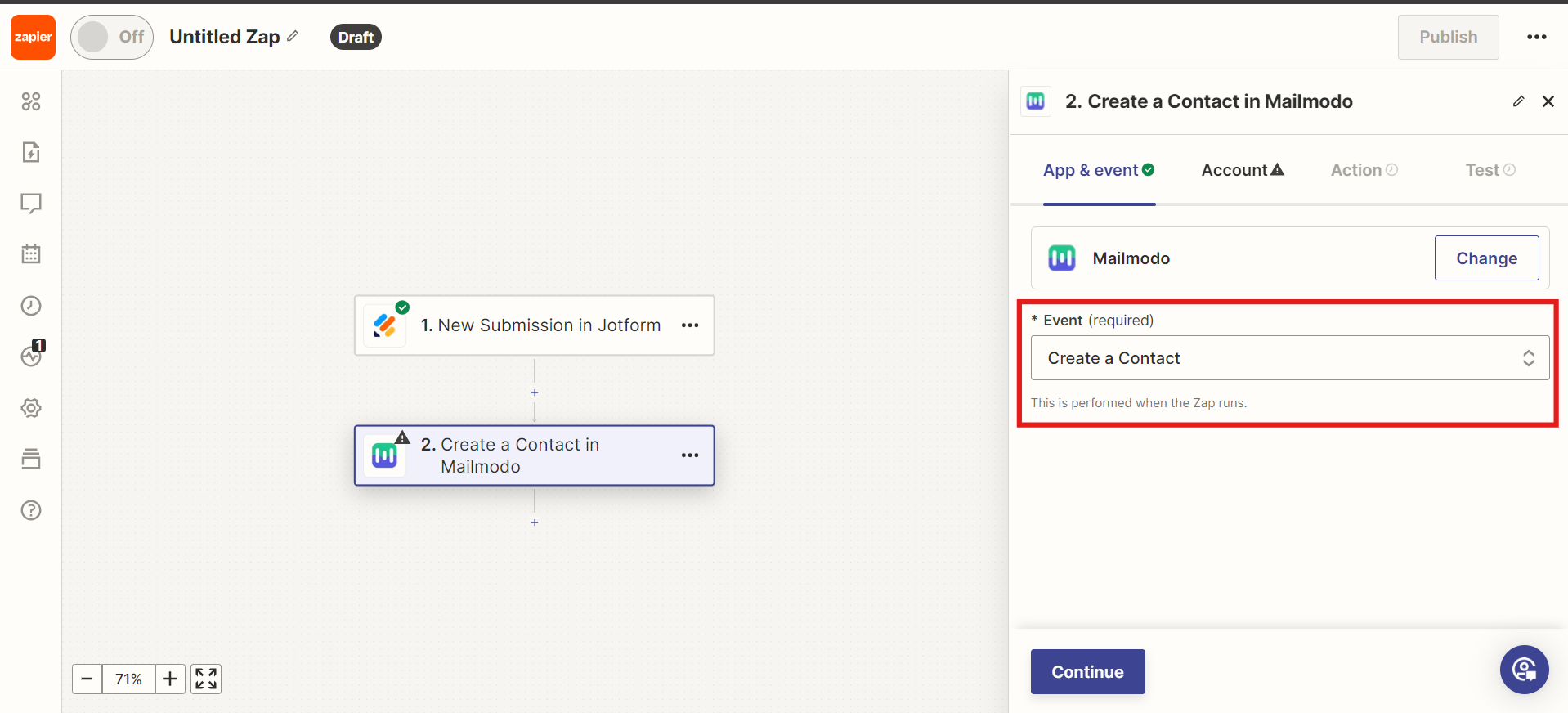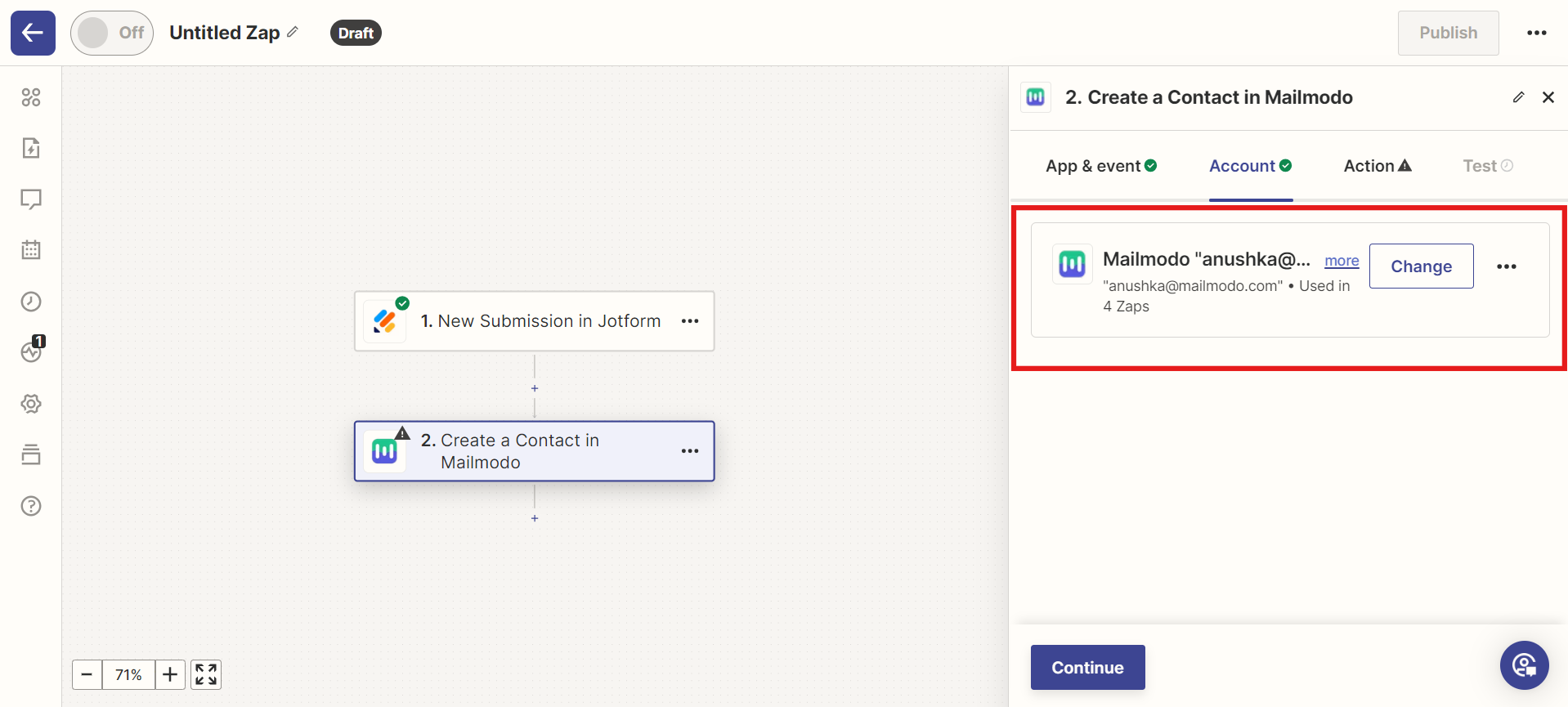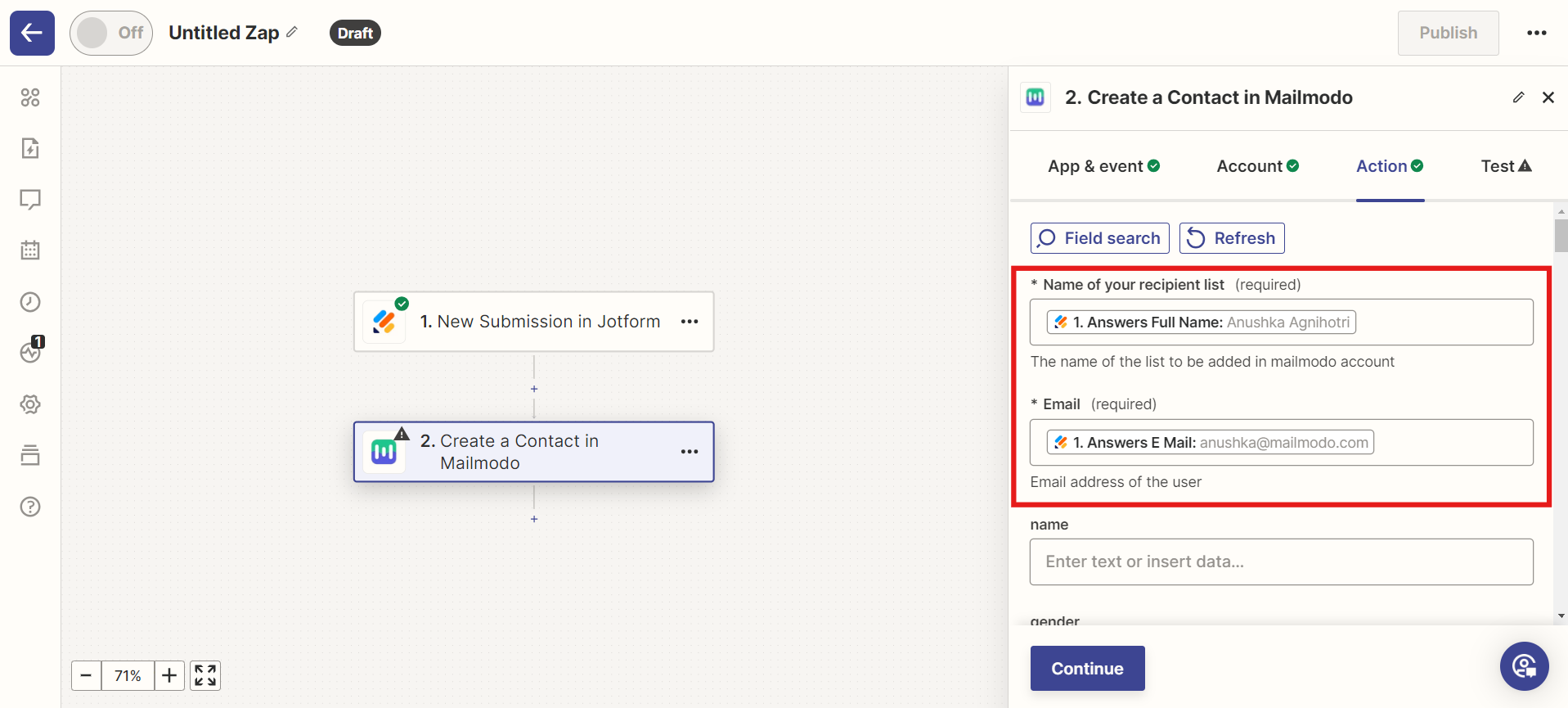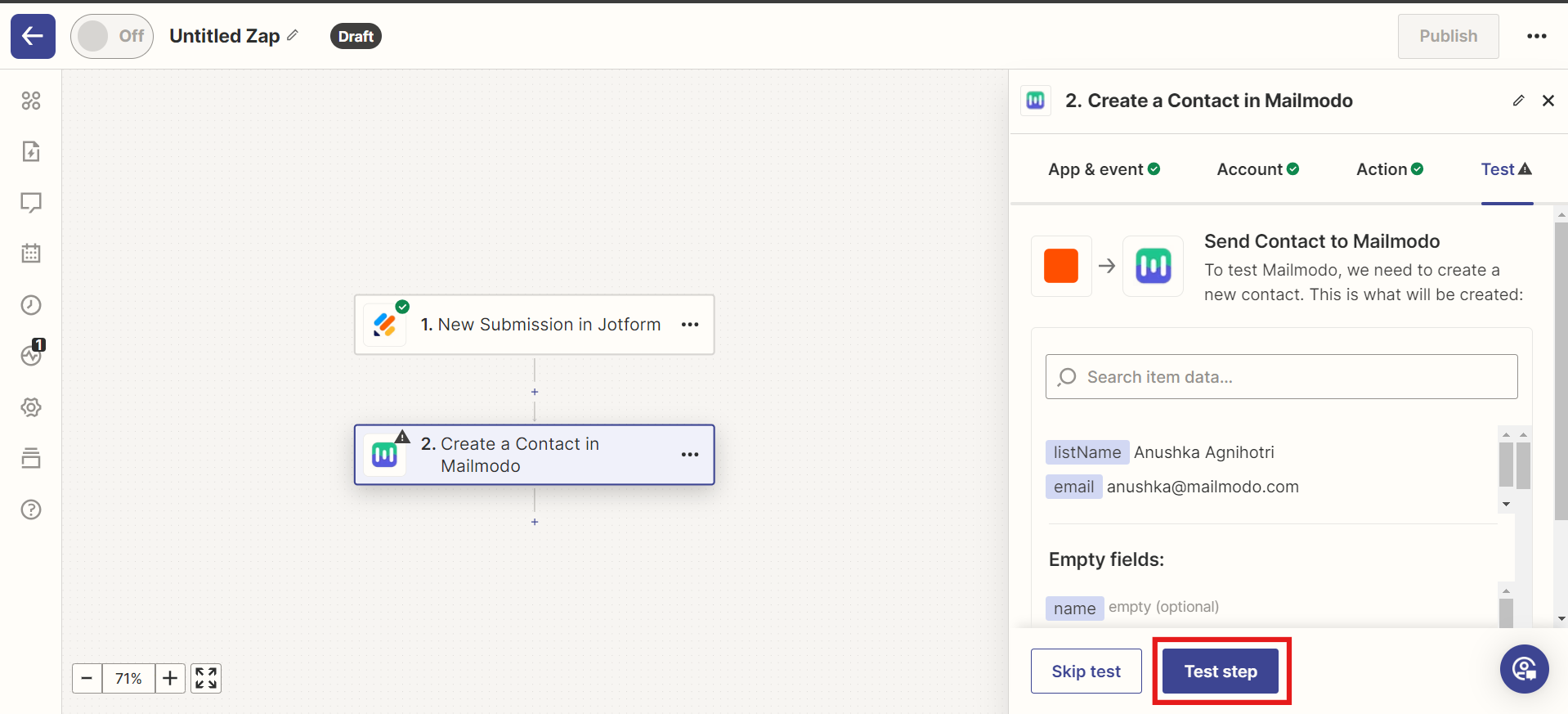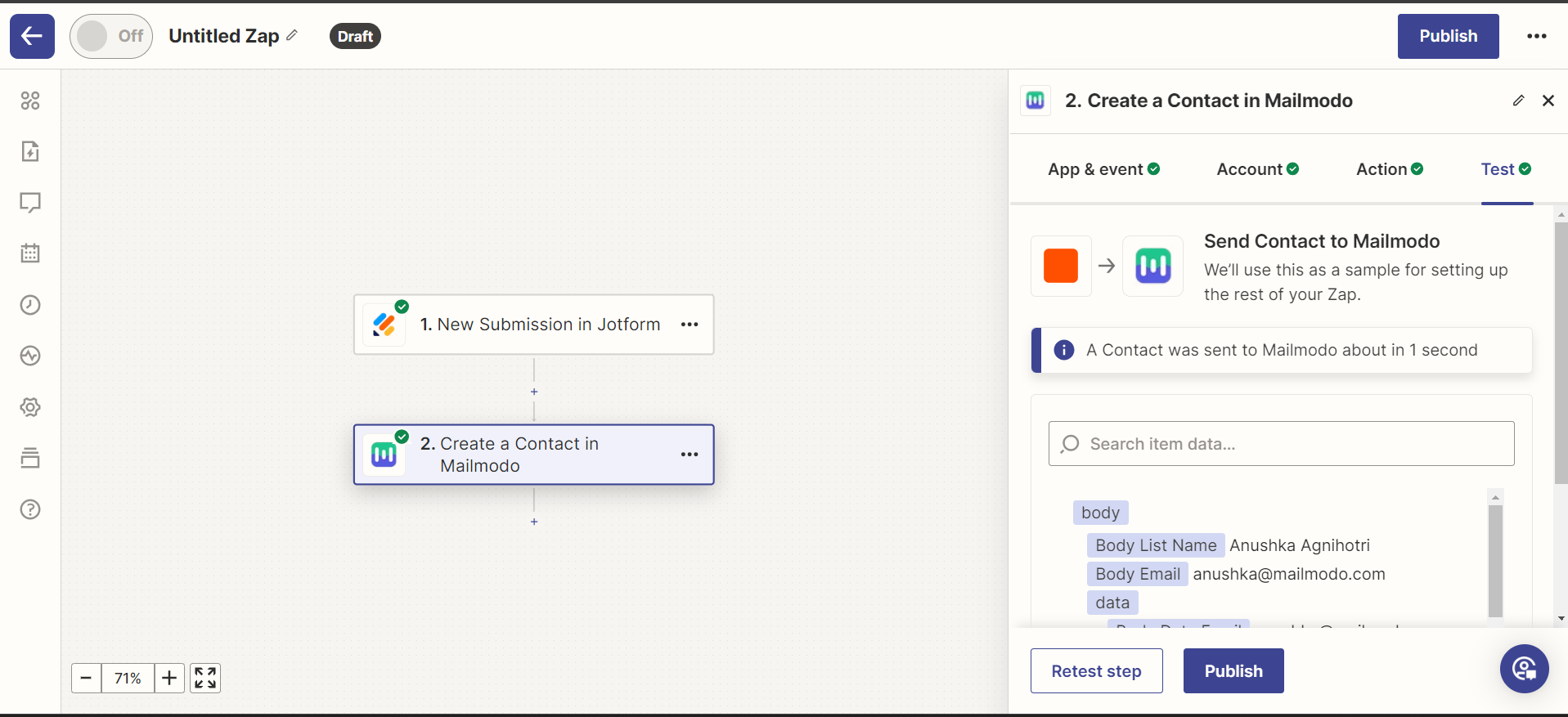Import your contacts to Mailmodo from Jotform
Last updated April 18, 2024
Users can connect their Jotform account with Mailmodo to sync lists and contacts via Zapier.
Step 1: Open your Zapier account and click on create Zaps.
Step 2: Select Jotform and select your trigger event. Click on Continue.
Step 3: Connect your Jotform account.
Step 4: Select your form.
Step 5: Click on test trigger to confirm if the right account is connected and click continue.
Step 6: Next, select Mailmodo. You will be asked to sign in. Here, you need to paste the API key that you copied from Mailmodo.
You can access the API key anytime by going to the 'Integrations' tab in Mailmodo, and clicking on 'See details' under Zapier.
Paste the API key in the box. Then click on Yes, Continue.
Step 7: Select create a contact.
Step 8: Select your Mailmodo account.
Step 9: For importing contact Name of the recipient list and Email are required fields.
Name of the recipient list -> The contacts will be saved under this name in Mailmodo. Email -> Select your email id field.
These are the necessary fields, you can use other fields depending on your necessity.
Make your form is once filled and submitted.
Step 10: Click continue, the test it.
Now, you can publish your ZAP.
If have any query then reach out to us at Mailmodo Support or share your thoughts at Mailmodo Product Feedback .